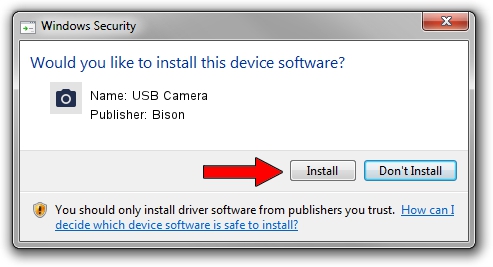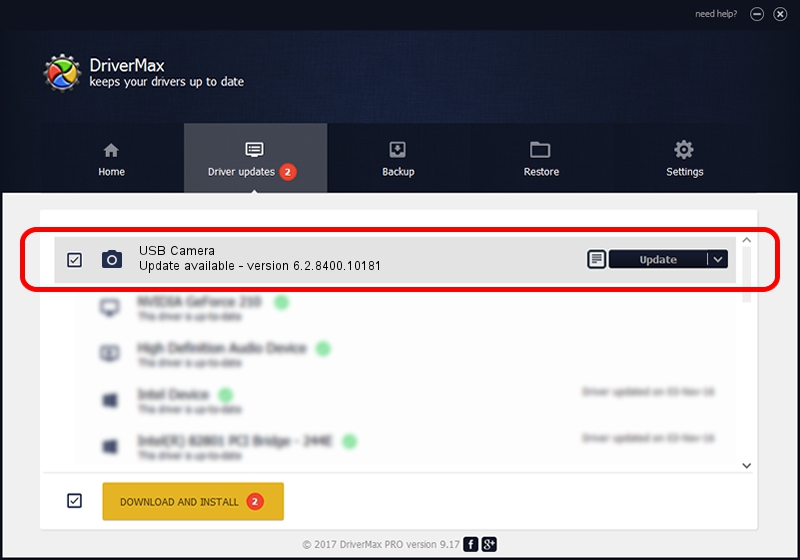Advertising seems to be blocked by your browser.
The ads help us provide this software and web site to you for free.
Please support our project by allowing our site to show ads.
Home /
Manufacturers /
Bison /
USB Camera /
USB/VID_5986&PID_051E&MI_00 /
6.2.8400.10181 Aug 20, 2012
Download and install Bison USB Camera driver
USB Camera is a Imaging Devices hardware device. This Windows driver was developed by Bison. The hardware id of this driver is USB/VID_5986&PID_051E&MI_00.
1. How to manually install Bison USB Camera driver
- Download the driver setup file for Bison USB Camera driver from the link below. This is the download link for the driver version 6.2.8400.10181 released on 2012-08-20.
- Start the driver setup file from a Windows account with the highest privileges (rights). If your User Access Control (UAC) is started then you will have to accept of the driver and run the setup with administrative rights.
- Follow the driver setup wizard, which should be pretty easy to follow. The driver setup wizard will scan your PC for compatible devices and will install the driver.
- Shutdown and restart your PC and enjoy the fresh driver, it is as simple as that.
This driver was rated with an average of 4 stars by 35726 users.
2. How to use DriverMax to install Bison USB Camera driver
The advantage of using DriverMax is that it will setup the driver for you in the easiest possible way and it will keep each driver up to date. How can you install a driver with DriverMax? Let's see!
- Start DriverMax and push on the yellow button named ~SCAN FOR DRIVER UPDATES NOW~. Wait for DriverMax to analyze each driver on your PC.
- Take a look at the list of detected driver updates. Search the list until you locate the Bison USB Camera driver. Click on Update.
- That's all, the driver is now installed!

Jul 10 2016 7:44AM / Written by Dan Armano for DriverMax
follow @danarm