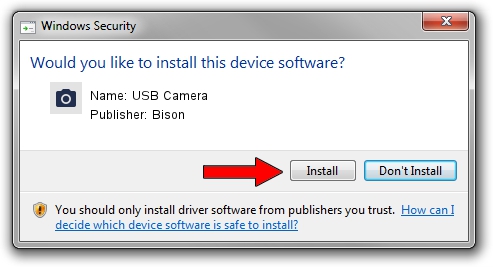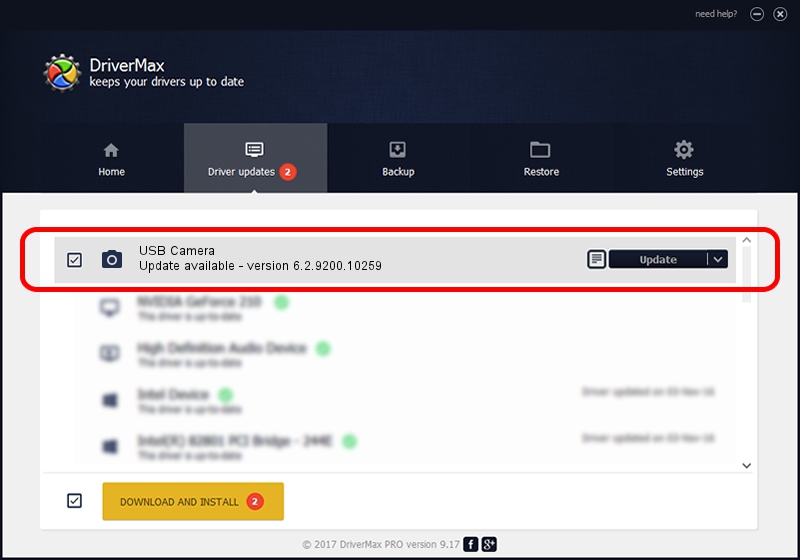Advertising seems to be blocked by your browser.
The ads help us provide this software and web site to you for free.
Please support our project by allowing our site to show ads.
Home /
Manufacturers /
Bison /
USB Camera /
USB/VID_5986&PID_02A0&MI_00 /
6.2.9200.10259 Jan 13, 2014
Bison USB Camera driver download and installation
USB Camera is a Imaging Devices device. This Windows driver was developed by Bison. The hardware id of this driver is USB/VID_5986&PID_02A0&MI_00.
1. Bison USB Camera driver - how to install it manually
- Download the setup file for Bison USB Camera driver from the location below. This is the download link for the driver version 6.2.9200.10259 dated 2014-01-13.
- Run the driver installation file from a Windows account with administrative rights. If your User Access Control Service (UAC) is enabled then you will have to accept of the driver and run the setup with administrative rights.
- Follow the driver installation wizard, which should be quite straightforward. The driver installation wizard will analyze your PC for compatible devices and will install the driver.
- Restart your PC and enjoy the new driver, as you can see it was quite smple.
Driver rating 3.8 stars out of 90806 votes.
2. Using DriverMax to install Bison USB Camera driver
The advantage of using DriverMax is that it will install the driver for you in just a few seconds and it will keep each driver up to date, not just this one. How can you install a driver with DriverMax? Let's follow a few steps!
- Start DriverMax and push on the yellow button that says ~SCAN FOR DRIVER UPDATES NOW~. Wait for DriverMax to analyze each driver on your PC.
- Take a look at the list of driver updates. Search the list until you find the Bison USB Camera driver. Click on Update.
- Enjoy using the updated driver! :)

Jul 1 2016 4:32AM / Written by Daniel Statescu for DriverMax
follow @DanielStatescu