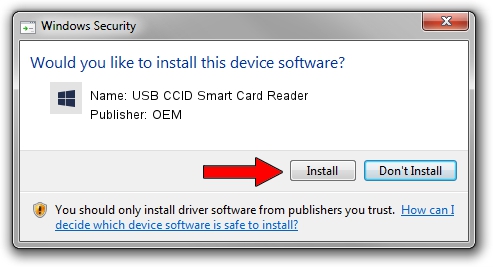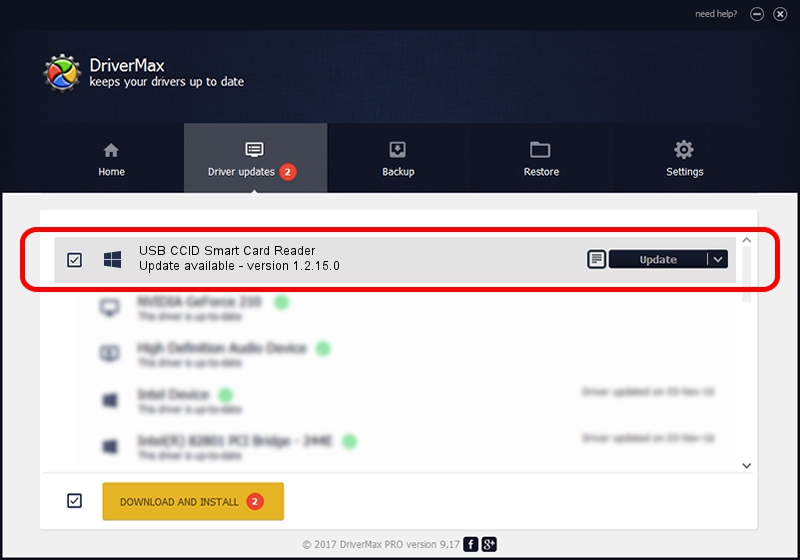Advertising seems to be blocked by your browser.
The ads help us provide this software and web site to you for free.
Please support our project by allowing our site to show ads.
Home /
Manufacturers /
OEM /
USB CCID Smart Card Reader /
USB/VID_076B&PID_A022 /
1.2.15.0 Feb 18, 2014
OEM USB CCID Smart Card Reader how to download and install the driver
USB CCID Smart Card Reader is a Smart Card Reader hardware device. This Windows driver was developed by OEM. The hardware id of this driver is USB/VID_076B&PID_A022; this string has to match your hardware.
1. Install OEM USB CCID Smart Card Reader driver manually
- You can download from the link below the driver setup file for the OEM USB CCID Smart Card Reader driver. The archive contains version 1.2.15.0 dated 2014-02-18 of the driver.
- Start the driver installer file from a user account with the highest privileges (rights). If your UAC (User Access Control) is running please accept of the driver and run the setup with administrative rights.
- Go through the driver setup wizard, which will guide you; it should be pretty easy to follow. The driver setup wizard will scan your PC and will install the right driver.
- When the operation finishes restart your computer in order to use the updated driver. It is as simple as that to install a Windows driver!
The file size of this driver is 75684 bytes (73.91 KB)
This driver received an average rating of 4 stars out of 98891 votes.
This driver is compatible with the following versions of Windows:
- This driver works on Windows 2000 32 bits
- This driver works on Windows Server 2003 32 bits
- This driver works on Windows XP 32 bits
- This driver works on Windows Vista 32 bits
- This driver works on Windows 7 32 bits
- This driver works on Windows 8 32 bits
- This driver works on Windows 8.1 32 bits
- This driver works on Windows 10 32 bits
- This driver works on Windows 11 32 bits
2. The easy way: using DriverMax to install OEM USB CCID Smart Card Reader driver
The most important advantage of using DriverMax is that it will install the driver for you in the easiest possible way and it will keep each driver up to date. How can you install a driver using DriverMax? Let's follow a few steps!
- Open DriverMax and press on the yellow button named ~SCAN FOR DRIVER UPDATES NOW~. Wait for DriverMax to analyze each driver on your computer.
- Take a look at the list of driver updates. Search the list until you find the OEM USB CCID Smart Card Reader driver. Click the Update button.
- That's all, the driver is now installed!

Jun 20 2016 12:48PM / Written by Andreea Kartman for DriverMax
follow @DeeaKartman