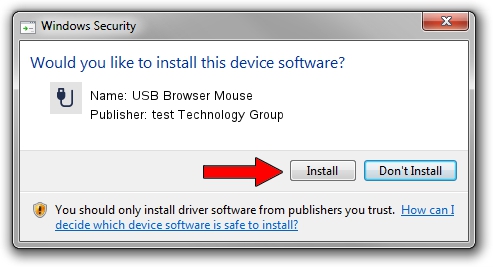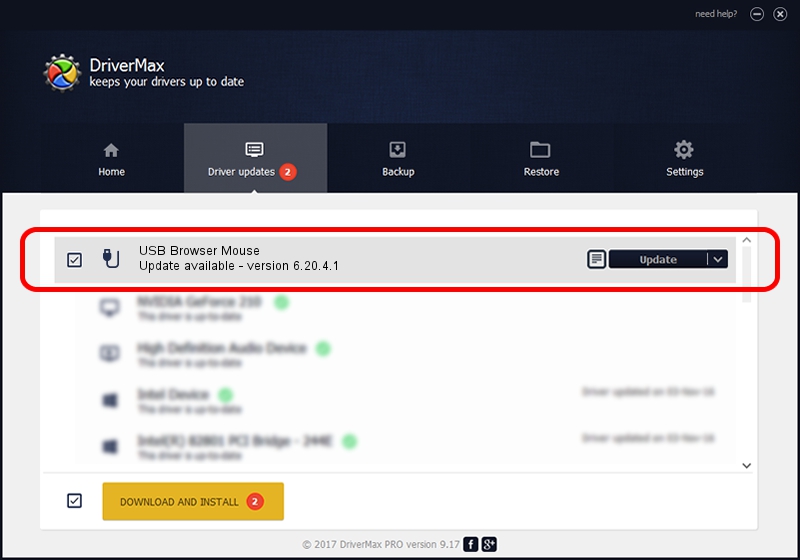Advertising seems to be blocked by your browser.
The ads help us provide this software and web site to you for free.
Please support our project by allowing our site to show ads.
Home /
Manufacturers /
test Technology Group /
USB Browser Mouse /
USB/VID_1241&PID_1166 /
6.20.4.1 Sep 01, 2005
Driver for test Technology Group USB Browser Mouse - downloading and installing it
USB Browser Mouse is a USB human interface device class hardware device. The developer of this driver was test Technology Group. The hardware id of this driver is USB/VID_1241&PID_1166.
1. test Technology Group USB Browser Mouse driver - how to install it manually
- You can download from the link below the driver setup file for the test Technology Group USB Browser Mouse driver. The archive contains version 6.20.4.1 released on 2005-09-01 of the driver.
- Run the driver installer file from a user account with the highest privileges (rights). If your User Access Control Service (UAC) is enabled please accept of the driver and run the setup with administrative rights.
- Go through the driver setup wizard, which will guide you; it should be quite easy to follow. The driver setup wizard will analyze your PC and will install the right driver.
- When the operation finishes restart your PC in order to use the updated driver. As you can see it was quite smple to install a Windows driver!
Download size of the driver: 6190 bytes (6.04 KB)
This driver was installed by many users and received an average rating of 3.4 stars out of 72361 votes.
This driver will work for the following versions of Windows:
- This driver works on Windows 2000 32 bits
- This driver works on Windows Server 2003 32 bits
- This driver works on Windows XP 32 bits
- This driver works on Windows Vista 32 bits
- This driver works on Windows 7 32 bits
- This driver works on Windows 8 32 bits
- This driver works on Windows 8.1 32 bits
- This driver works on Windows 10 32 bits
- This driver works on Windows 11 32 bits
2. Using DriverMax to install test Technology Group USB Browser Mouse driver
The advantage of using DriverMax is that it will setup the driver for you in the easiest possible way and it will keep each driver up to date. How easy can you install a driver using DriverMax? Let's take a look!
- Open DriverMax and press on the yellow button named ~SCAN FOR DRIVER UPDATES NOW~. Wait for DriverMax to scan and analyze each driver on your PC.
- Take a look at the list of detected driver updates. Search the list until you locate the test Technology Group USB Browser Mouse driver. Click the Update button.
- That's it, you installed your first driver!