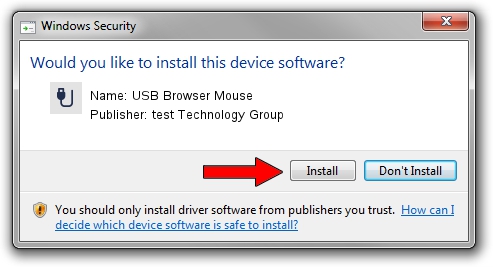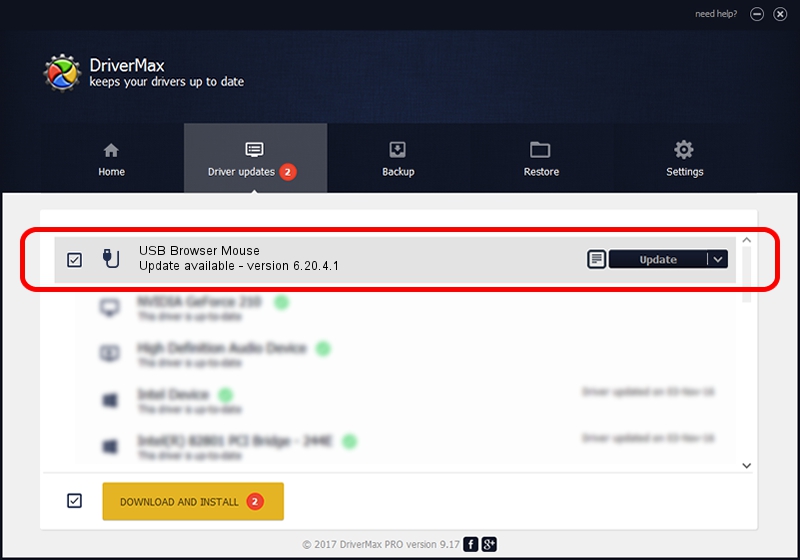Advertising seems to be blocked by your browser.
The ads help us provide this software and web site to you for free.
Please support our project by allowing our site to show ads.
Home /
Manufacturers /
test Technology Group /
USB Browser Mouse /
USB/VID_1241&PID_1155 /
6.20.4.1 Sep 01, 2005
test Technology Group USB Browser Mouse how to download and install the driver
USB Browser Mouse is a USB human interface device class device. The developer of this driver was test Technology Group. The hardware id of this driver is USB/VID_1241&PID_1155; this string has to match your hardware.
1. Manually install test Technology Group USB Browser Mouse driver
- You can download from the link below the driver installer file for the test Technology Group USB Browser Mouse driver. The archive contains version 6.20.4.1 dated 2005-09-01 of the driver.
- Start the driver installer file from a user account with administrative rights. If your User Access Control (UAC) is started please accept of the driver and run the setup with administrative rights.
- Go through the driver setup wizard, which will guide you; it should be quite easy to follow. The driver setup wizard will scan your PC and will install the right driver.
- When the operation finishes shutdown and restart your computer in order to use the updated driver. As you can see it was quite smple to install a Windows driver!
The file size of this driver is 6190 bytes (6.04 KB)
Driver rating 3.1 stars out of 71032 votes.
This driver is fully compatible with the following versions of Windows:
- This driver works on Windows 2000 32 bits
- This driver works on Windows Server 2003 32 bits
- This driver works on Windows XP 32 bits
- This driver works on Windows Vista 32 bits
- This driver works on Windows 7 32 bits
- This driver works on Windows 8 32 bits
- This driver works on Windows 8.1 32 bits
- This driver works on Windows 10 32 bits
- This driver works on Windows 11 32 bits
2. How to install test Technology Group USB Browser Mouse driver using DriverMax
The advantage of using DriverMax is that it will install the driver for you in just a few seconds and it will keep each driver up to date. How can you install a driver using DriverMax? Let's follow a few steps!
- Start DriverMax and click on the yellow button named ~SCAN FOR DRIVER UPDATES NOW~. Wait for DriverMax to scan and analyze each driver on your computer.
- Take a look at the list of detected driver updates. Scroll the list down until you find the test Technology Group USB Browser Mouse driver. Click on Update.
- That's it, you installed your first driver!