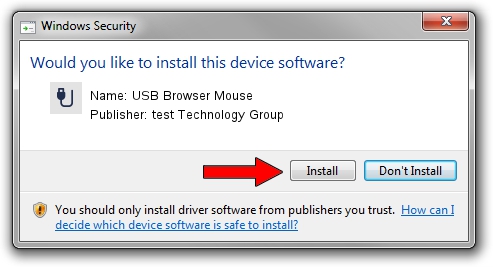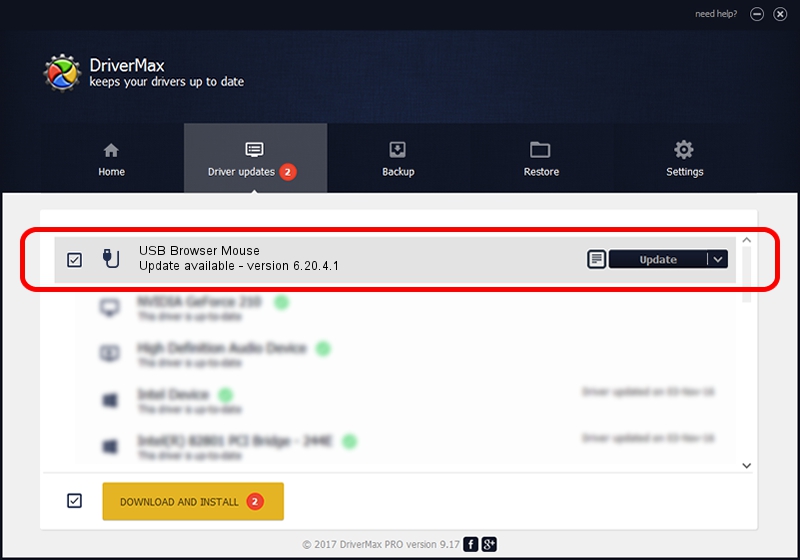Advertising seems to be blocked by your browser.
The ads help us provide this software and web site to you for free.
Please support our project by allowing our site to show ads.
Home /
Manufacturers /
test Technology Group /
USB Browser Mouse /
USB/VID_05FE&PID_2023 /
6.20.4.1 Sep 01, 2005
test Technology Group USB Browser Mouse driver download and installation
USB Browser Mouse is a USB human interface device class hardware device. This Windows driver was developed by test Technology Group. USB/VID_05FE&PID_2023 is the matching hardware id of this device.
1. Install test Technology Group USB Browser Mouse driver manually
- You can download from the link below the driver installer file for the test Technology Group USB Browser Mouse driver. The archive contains version 6.20.4.1 dated 2005-09-01 of the driver.
- Run the driver installer file from a user account with the highest privileges (rights). If your User Access Control Service (UAC) is enabled please confirm the installation of the driver and run the setup with administrative rights.
- Go through the driver setup wizard, which will guide you; it should be pretty easy to follow. The driver setup wizard will scan your computer and will install the right driver.
- When the operation finishes restart your computer in order to use the updated driver. As you can see it was quite smple to install a Windows driver!
File size of the driver: 6190 bytes (6.04 KB)
Driver rating 4 stars out of 70754 votes.
This driver is fully compatible with the following versions of Windows:
- This driver works on Windows 2000 32 bits
- This driver works on Windows Server 2003 32 bits
- This driver works on Windows XP 32 bits
- This driver works on Windows Vista 32 bits
- This driver works on Windows 7 32 bits
- This driver works on Windows 8 32 bits
- This driver works on Windows 8.1 32 bits
- This driver works on Windows 10 32 bits
- This driver works on Windows 11 32 bits
2. Using DriverMax to install test Technology Group USB Browser Mouse driver
The advantage of using DriverMax is that it will setup the driver for you in just a few seconds and it will keep each driver up to date. How easy can you install a driver with DriverMax? Let's take a look!
- Open DriverMax and click on the yellow button named ~SCAN FOR DRIVER UPDATES NOW~. Wait for DriverMax to scan and analyze each driver on your computer.
- Take a look at the list of driver updates. Scroll the list down until you locate the test Technology Group USB Browser Mouse driver. Click on Update.
- Enjoy using the updated driver! :)

Jul 20 2016 1:48PM / Written by Dan Armano for DriverMax
follow @danarm