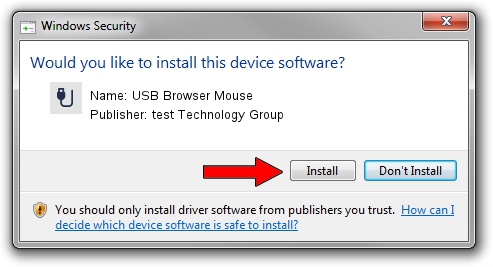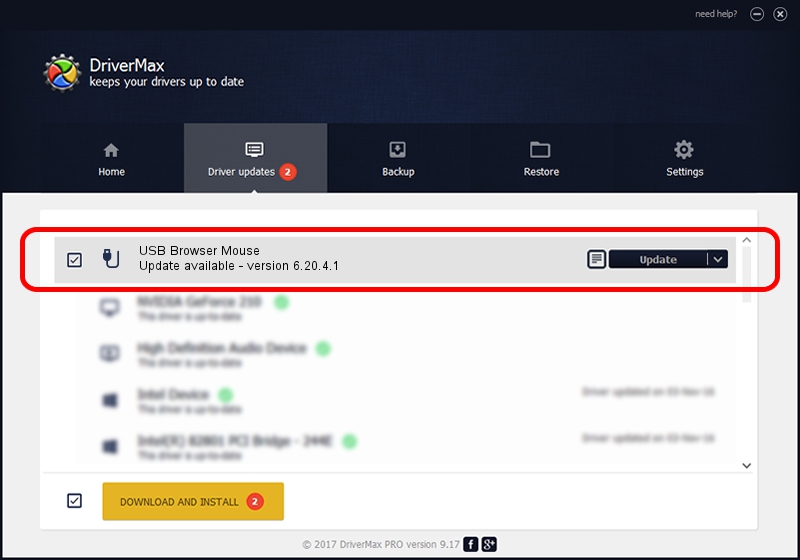Advertising seems to be blocked by your browser.
The ads help us provide this software and web site to you for free.
Please support our project by allowing our site to show ads.
Home /
Manufacturers /
test Technology Group /
USB Browser Mouse /
USB/VID_05FE&PID_0012 /
6.20.4.1 Sep 01, 2005
test Technology Group USB Browser Mouse - two ways of downloading and installing the driver
USB Browser Mouse is a USB human interface device class device. The Windows version of this driver was developed by test Technology Group. The hardware id of this driver is USB/VID_05FE&PID_0012; this string has to match your hardware.
1. test Technology Group USB Browser Mouse driver - how to install it manually
- You can download from the link below the driver installer file for the test Technology Group USB Browser Mouse driver. The archive contains version 6.20.4.1 released on 2005-09-01 of the driver.
- Run the driver installer file from a user account with administrative rights. If your User Access Control (UAC) is running please accept of the driver and run the setup with administrative rights.
- Follow the driver setup wizard, which will guide you; it should be quite easy to follow. The driver setup wizard will analyze your computer and will install the right driver.
- When the operation finishes shutdown and restart your computer in order to use the updated driver. As you can see it was quite smple to install a Windows driver!
File size of the driver: 6190 bytes (6.04 KB)
Driver rating 3.1 stars out of 71542 votes.
This driver is fully compatible with the following versions of Windows:
- This driver works on Windows 2000 32 bits
- This driver works on Windows Server 2003 32 bits
- This driver works on Windows XP 32 bits
- This driver works on Windows Vista 32 bits
- This driver works on Windows 7 32 bits
- This driver works on Windows 8 32 bits
- This driver works on Windows 8.1 32 bits
- This driver works on Windows 10 32 bits
- This driver works on Windows 11 32 bits
2. Installing the test Technology Group USB Browser Mouse driver using DriverMax: the easy way
The most important advantage of using DriverMax is that it will setup the driver for you in just a few seconds and it will keep each driver up to date. How easy can you install a driver using DriverMax? Let's see!
- Start DriverMax and press on the yellow button named ~SCAN FOR DRIVER UPDATES NOW~. Wait for DriverMax to analyze each driver on your computer.
- Take a look at the list of driver updates. Scroll the list down until you locate the test Technology Group USB Browser Mouse driver. Click the Update button.
- That's all, the driver is now installed!

Jul 20 2016 1:50PM / Written by Dan Armano for DriverMax
follow @danarm