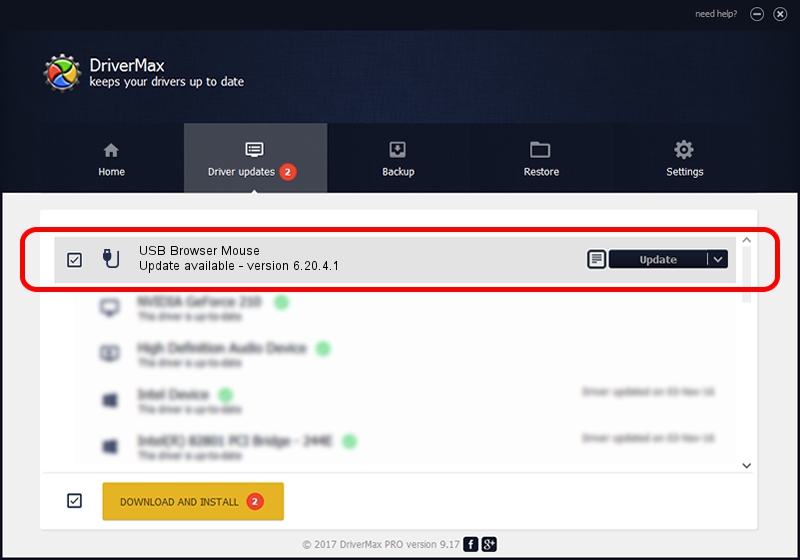Advertising seems to be blocked by your browser.
The ads help us provide this software and web site to you for free.
Please support our project by allowing our site to show ads.
Home /
Manufacturers /
test Technology Group /
USB Browser Mouse /
USB/VID_05FE&PID_0011 /
6.20.4.1 Sep 01, 2005
test Technology Group USB Browser Mouse how to download and install the driver
USB Browser Mouse is a USB human interface device class hardware device. This Windows driver was developed by test Technology Group. USB/VID_05FE&PID_0011 is the matching hardware id of this device.
1. How to manually install test Technology Group USB Browser Mouse driver
- Download the setup file for test Technology Group USB Browser Mouse driver from the location below. This download link is for the driver version 6.20.4.1 released on 2005-09-01.
- Run the driver installation file from a Windows account with administrative rights. If your User Access Control (UAC) is running then you will have to accept of the driver and run the setup with administrative rights.
- Follow the driver setup wizard, which should be pretty easy to follow. The driver setup wizard will analyze your PC for compatible devices and will install the driver.
- Restart your PC and enjoy the fresh driver, it is as simple as that.
The file size of this driver is 6190 bytes (6.04 KB)
This driver was rated with an average of 3.4 stars by 71703 users.
This driver was released for the following versions of Windows:
- This driver works on Windows 2000 32 bits
- This driver works on Windows Server 2003 32 bits
- This driver works on Windows XP 32 bits
- This driver works on Windows Vista 32 bits
- This driver works on Windows 7 32 bits
- This driver works on Windows 8 32 bits
- This driver works on Windows 8.1 32 bits
- This driver works on Windows 10 32 bits
- This driver works on Windows 11 32 bits
2. How to install test Technology Group USB Browser Mouse driver using DriverMax
The most important advantage of using DriverMax is that it will install the driver for you in just a few seconds and it will keep each driver up to date. How easy can you install a driver using DriverMax? Let's take a look!
- Start DriverMax and push on the yellow button that says ~SCAN FOR DRIVER UPDATES NOW~. Wait for DriverMax to analyze each driver on your PC.
- Take a look at the list of detected driver updates. Search the list until you find the test Technology Group USB Browser Mouse driver. Click on Update.
- Enjoy using the updated driver! :)

Jul 20 2016 1:49PM / Written by Daniel Statescu for DriverMax
follow @DanielStatescu