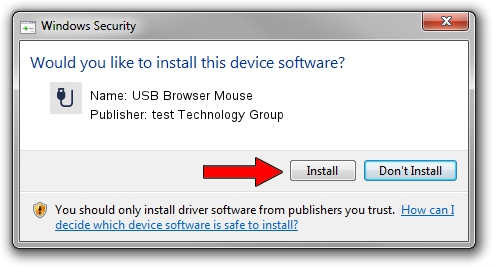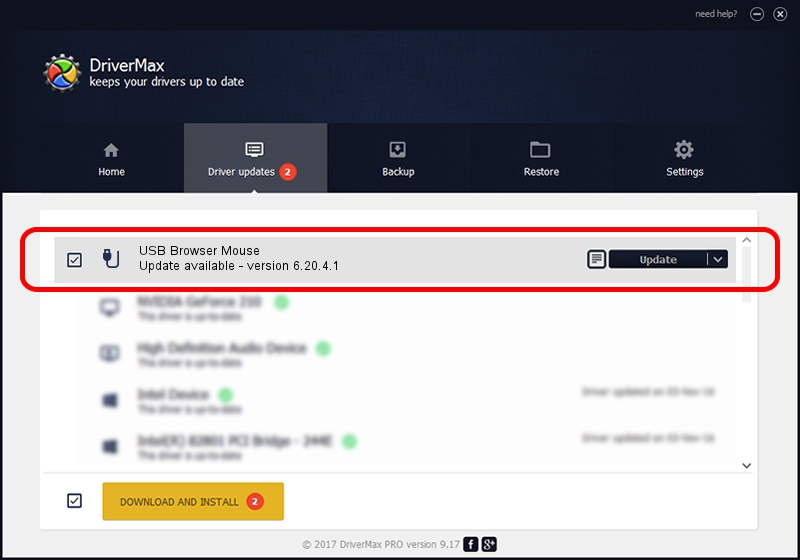Advertising seems to be blocked by your browser.
The ads help us provide this software and web site to you for free.
Please support our project by allowing our site to show ads.
Home /
Manufacturers /
test Technology Group /
USB Browser Mouse /
USB/VID_04d9&PID_1166 /
6.20.4.1 Sep 01, 2005
test Technology Group USB Browser Mouse how to download and install the driver
USB Browser Mouse is a USB human interface device class hardware device. This Windows driver was developed by test Technology Group. USB/VID_04d9&PID_1166 is the matching hardware id of this device.
1. Install test Technology Group USB Browser Mouse driver manually
- Download the driver setup file for test Technology Group USB Browser Mouse driver from the link below. This download link is for the driver version 6.20.4.1 released on 2005-09-01.
- Run the driver setup file from a Windows account with administrative rights. If your User Access Control Service (UAC) is running then you will have to accept of the driver and run the setup with administrative rights.
- Follow the driver setup wizard, which should be pretty easy to follow. The driver setup wizard will analyze your PC for compatible devices and will install the driver.
- Shutdown and restart your computer and enjoy the fresh driver, as you can see it was quite smple.
Size of this driver: 6190 bytes (6.04 KB)
This driver was installed by many users and received an average rating of 3.7 stars out of 72461 votes.
This driver will work for the following versions of Windows:
- This driver works on Windows 2000 32 bits
- This driver works on Windows Server 2003 32 bits
- This driver works on Windows XP 32 bits
- This driver works on Windows Vista 32 bits
- This driver works on Windows 7 32 bits
- This driver works on Windows 8 32 bits
- This driver works on Windows 8.1 32 bits
- This driver works on Windows 10 32 bits
- This driver works on Windows 11 32 bits
2. Using DriverMax to install test Technology Group USB Browser Mouse driver
The advantage of using DriverMax is that it will setup the driver for you in the easiest possible way and it will keep each driver up to date. How easy can you install a driver with DriverMax? Let's follow a few steps!
- Start DriverMax and press on the yellow button named ~SCAN FOR DRIVER UPDATES NOW~. Wait for DriverMax to scan and analyze each driver on your PC.
- Take a look at the list of driver updates. Scroll the list down until you locate the test Technology Group USB Browser Mouse driver. Click the Update button.
- Finished installing the driver!

Jul 20 2016 1:45PM / Written by Dan Armano for DriverMax
follow @danarm