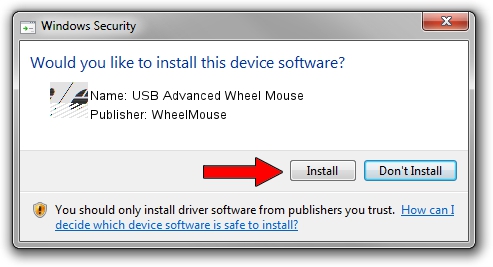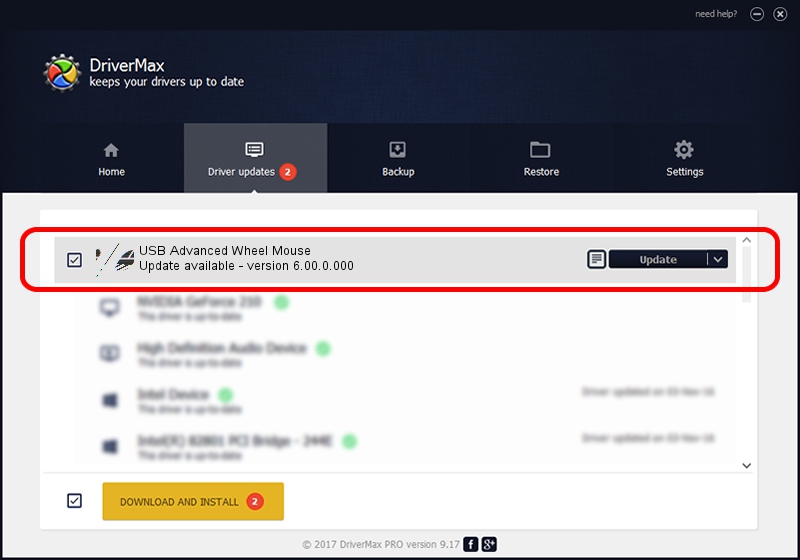Advertising seems to be blocked by your browser.
The ads help us provide this software and web site to you for free.
Please support our project by allowing our site to show ads.
Home /
Manufacturers /
WheelMouse /
USB Advanced Wheel Mouse /
HID/VID_2525&PID_1925 /
6.00.0.000 Jan 25, 2007
Driver for WheelMouse USB Advanced Wheel Mouse - downloading and installing it
USB Advanced Wheel Mouse is a Mouse device. The Windows version of this driver was developed by WheelMouse. The hardware id of this driver is HID/VID_2525&PID_1925.
1. How to manually install WheelMouse USB Advanced Wheel Mouse driver
- You can download from the link below the driver installer file for the WheelMouse USB Advanced Wheel Mouse driver. The archive contains version 6.00.0.000 dated 2007-01-25 of the driver.
- Run the driver installer file from a user account with the highest privileges (rights). If your User Access Control Service (UAC) is running please confirm the installation of the driver and run the setup with administrative rights.
- Follow the driver installation wizard, which will guide you; it should be pretty easy to follow. The driver installation wizard will scan your computer and will install the right driver.
- When the operation finishes restart your PC in order to use the updated driver. As you can see it was quite smple to install a Windows driver!
This driver was rated with an average of 3.8 stars by 90794 users.
2. The easy way: using DriverMax to install WheelMouse USB Advanced Wheel Mouse driver
The advantage of using DriverMax is that it will install the driver for you in just a few seconds and it will keep each driver up to date. How easy can you install a driver using DriverMax? Let's take a look!
- Start DriverMax and press on the yellow button that says ~SCAN FOR DRIVER UPDATES NOW~. Wait for DriverMax to analyze each driver on your PC.
- Take a look at the list of detected driver updates. Scroll the list down until you find the WheelMouse USB Advanced Wheel Mouse driver. Click the Update button.
- Finished installing the driver!

Aug 4 2016 9:27PM / Written by Andreea Kartman for DriverMax
follow @DeeaKartman