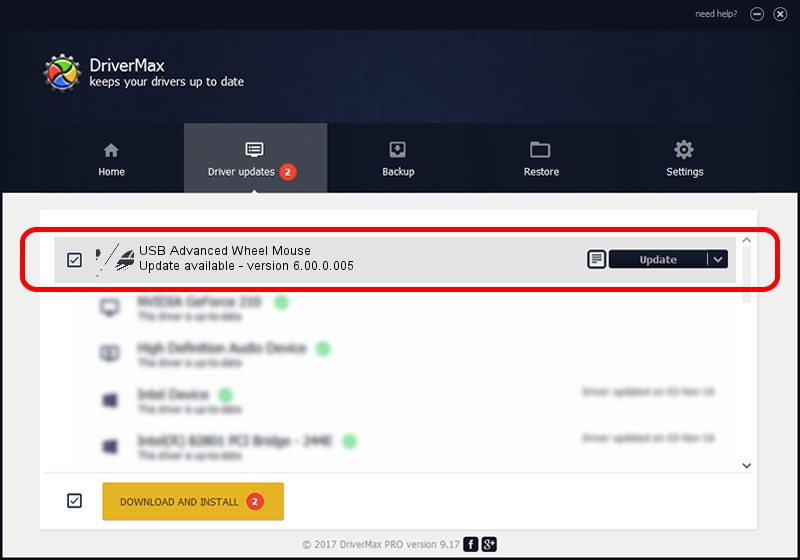Advertising seems to be blocked by your browser.
The ads help us provide this software and web site to you for free.
Please support our project by allowing our site to show ads.
Home /
Manufacturers /
WheelMouse /
USB Advanced Wheel Mouse /
HID/VID_145F&PID_0160 /
6.00.0.005 Jul 06, 2009
WheelMouse USB Advanced Wheel Mouse how to download and install the driver
USB Advanced Wheel Mouse is a Mouse hardware device. The Windows version of this driver was developed by WheelMouse. The hardware id of this driver is HID/VID_145F&PID_0160; this string has to match your hardware.
1. Manually install WheelMouse USB Advanced Wheel Mouse driver
- You can download from the link below the driver setup file for the WheelMouse USB Advanced Wheel Mouse driver. The archive contains version 6.00.0.005 dated 2009-07-06 of the driver.
- Run the driver installer file from a user account with administrative rights. If your UAC (User Access Control) is started please confirm the installation of the driver and run the setup with administrative rights.
- Go through the driver setup wizard, which will guide you; it should be pretty easy to follow. The driver setup wizard will analyze your computer and will install the right driver.
- When the operation finishes restart your PC in order to use the updated driver. It is as simple as that to install a Windows driver!
This driver received an average rating of 3.7 stars out of 98299 votes.
2. How to install WheelMouse USB Advanced Wheel Mouse driver using DriverMax
The most important advantage of using DriverMax is that it will setup the driver for you in the easiest possible way and it will keep each driver up to date. How can you install a driver using DriverMax? Let's take a look!
- Start DriverMax and push on the yellow button that says ~SCAN FOR DRIVER UPDATES NOW~. Wait for DriverMax to analyze each driver on your computer.
- Take a look at the list of detected driver updates. Scroll the list down until you find the WheelMouse USB Advanced Wheel Mouse driver. Click the Update button.
- That's all, the driver is now installed!

Jul 24 2016 8:02PM / Written by Daniel Statescu for DriverMax
follow @DanielStatescu