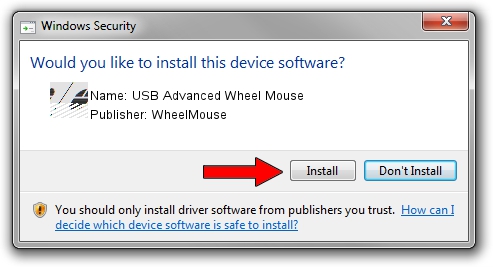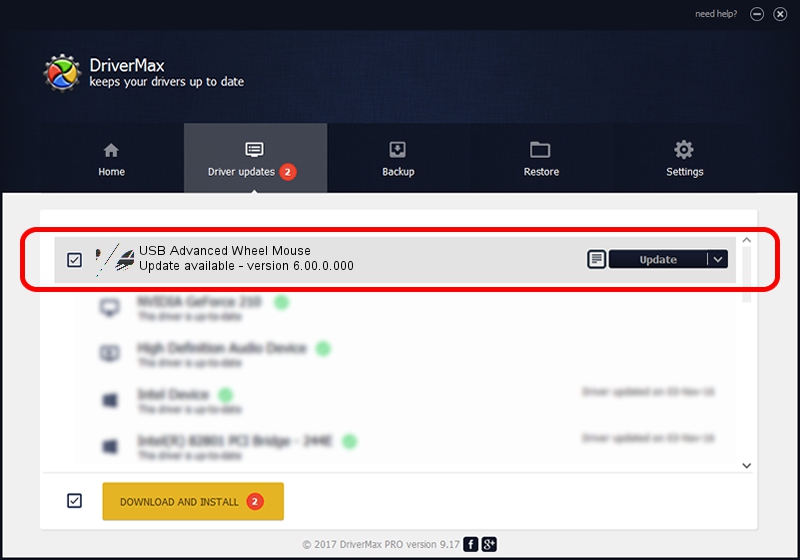Advertising seems to be blocked by your browser.
The ads help us provide this software and web site to you for free.
Please support our project by allowing our site to show ads.
Home /
Manufacturers /
WheelMouse /
USB Advanced Wheel Mouse /
HID/VID_1267&PID_0201 /
6.00.0.000 Jan 25, 2007
WheelMouse USB Advanced Wheel Mouse - two ways of downloading and installing the driver
USB Advanced Wheel Mouse is a Mouse hardware device. This driver was developed by WheelMouse. The hardware id of this driver is HID/VID_1267&PID_0201; this string has to match your hardware.
1. Manually install WheelMouse USB Advanced Wheel Mouse driver
- You can download from the link below the driver installer file for the WheelMouse USB Advanced Wheel Mouse driver. The archive contains version 6.00.0.000 dated 2007-01-25 of the driver.
- Run the driver installer file from a user account with the highest privileges (rights). If your UAC (User Access Control) is enabled please confirm the installation of the driver and run the setup with administrative rights.
- Follow the driver setup wizard, which will guide you; it should be pretty easy to follow. The driver setup wizard will analyze your PC and will install the right driver.
- When the operation finishes shutdown and restart your PC in order to use the updated driver. As you can see it was quite smple to install a Windows driver!
This driver was rated with an average of 3.9 stars by 52297 users.
2. Installing the WheelMouse USB Advanced Wheel Mouse driver using DriverMax: the easy way
The most important advantage of using DriverMax is that it will install the driver for you in the easiest possible way and it will keep each driver up to date, not just this one. How can you install a driver with DriverMax? Let's take a look!
- Open DriverMax and push on the yellow button named ~SCAN FOR DRIVER UPDATES NOW~. Wait for DriverMax to scan and analyze each driver on your PC.
- Take a look at the list of available driver updates. Search the list until you locate the WheelMouse USB Advanced Wheel Mouse driver. Click on Update.
- That's all, the driver is now installed!

Aug 4 2016 9:24PM / Written by Daniel Statescu for DriverMax
follow @DanielStatescu