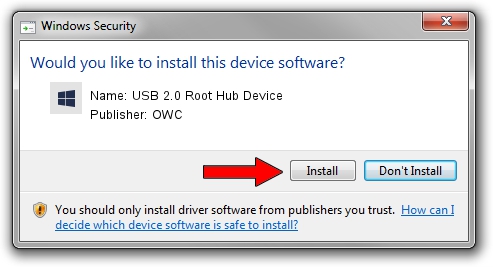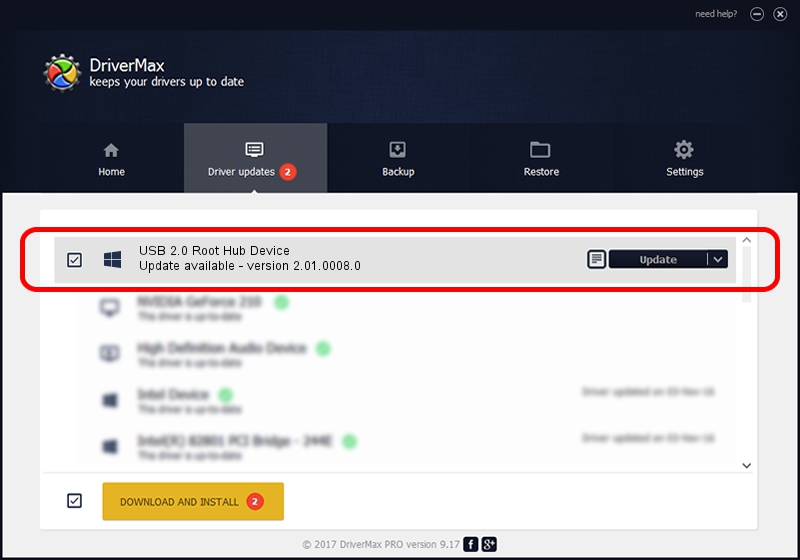Advertising seems to be blocked by your browser.
The ads help us provide this software and web site to you for free.
Please support our project by allowing our site to show ads.
Home /
Manufacturers /
OWC /
USB 2.0 Root Hub Device /
{B8139C20-CF94-11d5-AEF7-0002B30625C5}/ROOT_HUB20 /
2.01.0008.0 Nov 15, 2003
Driver for OWC USB 2.0 Root Hub Device - downloading and installing it
USB 2.0 Root Hub Device is a OWC USB device. The Windows version of this driver was developed by OWC. The hardware id of this driver is {B8139C20-CF94-11d5-AEF7-0002B30625C5}/ROOT_HUB20; this string has to match your hardware.
1. How to manually install OWC USB 2.0 Root Hub Device driver
- You can download from the link below the driver setup file for the OWC USB 2.0 Root Hub Device driver. The archive contains version 2.01.0008.0 dated 2003-11-15 of the driver.
- Run the driver installer file from a user account with administrative rights. If your User Access Control (UAC) is started please accept of the driver and run the setup with administrative rights.
- Follow the driver installation wizard, which will guide you; it should be pretty easy to follow. The driver installation wizard will analyze your PC and will install the right driver.
- When the operation finishes restart your computer in order to use the updated driver. As you can see it was quite smple to install a Windows driver!
This driver received an average rating of 3.3 stars out of 14088 votes.
2. The easy way: using DriverMax to install OWC USB 2.0 Root Hub Device driver
The advantage of using DriverMax is that it will install the driver for you in just a few seconds and it will keep each driver up to date, not just this one. How easy can you install a driver with DriverMax? Let's take a look!
- Open DriverMax and press on the yellow button that says ~SCAN FOR DRIVER UPDATES NOW~. Wait for DriverMax to analyze each driver on your computer.
- Take a look at the list of driver updates. Scroll the list down until you find the OWC USB 2.0 Root Hub Device driver. Click the Update button.
- Finished installing the driver!

Jul 14 2016 2:29AM / Written by Andreea Kartman for DriverMax
follow @DeeaKartman