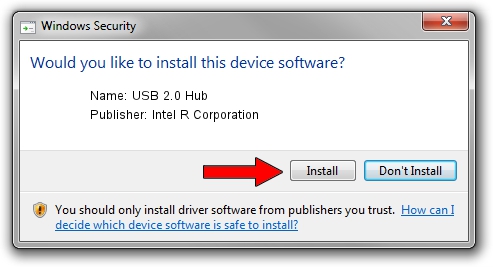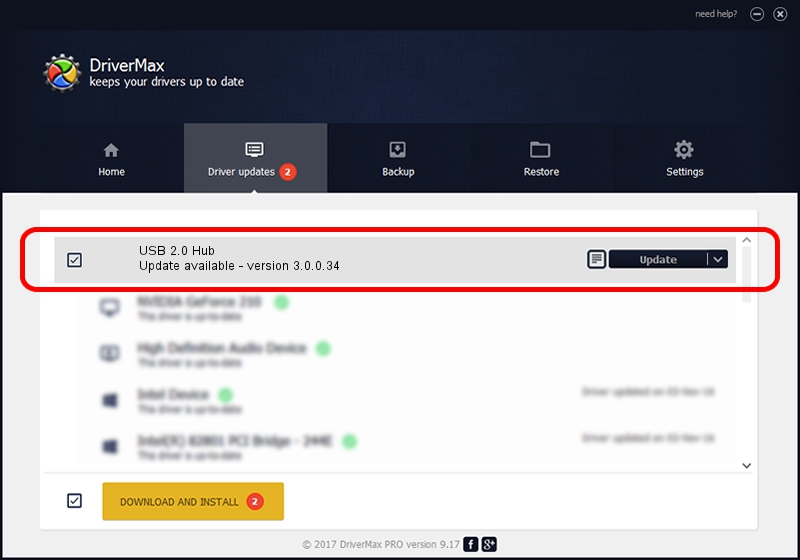Advertising seems to be blocked by your browser.
The ads help us provide this software and web site to you for free.
Please support our project by allowing our site to show ads.
Home /
Manufacturers /
Intel R Corporation /
USB 2.0 Hub /
IUSB3/CLASS_09&SUBCLASS_00&PROT_01 /
3.0.0.34 May 30, 2014
Intel R Corporation USB 2.0 Hub how to download and install the driver
USB 2.0 Hub is a USB Universal Serial Bus device. The developer of this driver was Intel R Corporation. The hardware id of this driver is IUSB3/CLASS_09&SUBCLASS_00&PROT_01.
1. How to manually install Intel R Corporation USB 2.0 Hub driver
- You can download from the link below the driver setup file for the Intel R Corporation USB 2.0 Hub driver. The archive contains version 3.0.0.34 released on 2014-05-30 of the driver.
- Run the driver installer file from a user account with the highest privileges (rights). If your UAC (User Access Control) is enabled please confirm the installation of the driver and run the setup with administrative rights.
- Go through the driver installation wizard, which will guide you; it should be quite easy to follow. The driver installation wizard will scan your computer and will install the right driver.
- When the operation finishes restart your computer in order to use the updated driver. It is as simple as that to install a Windows driver!
This driver received an average rating of 3.6 stars out of 13329 votes.
2. Using DriverMax to install Intel R Corporation USB 2.0 Hub driver
The advantage of using DriverMax is that it will install the driver for you in the easiest possible way and it will keep each driver up to date, not just this one. How can you install a driver with DriverMax? Let's follow a few steps!
- Open DriverMax and press on the yellow button named ~SCAN FOR DRIVER UPDATES NOW~. Wait for DriverMax to scan and analyze each driver on your PC.
- Take a look at the list of driver updates. Scroll the list down until you locate the Intel R Corporation USB 2.0 Hub driver. Click on Update.
- Finished installing the driver!

Jun 25 2016 2:22PM / Written by Andreea Kartman for DriverMax
follow @DeeaKartman