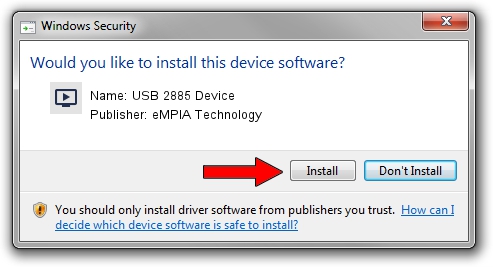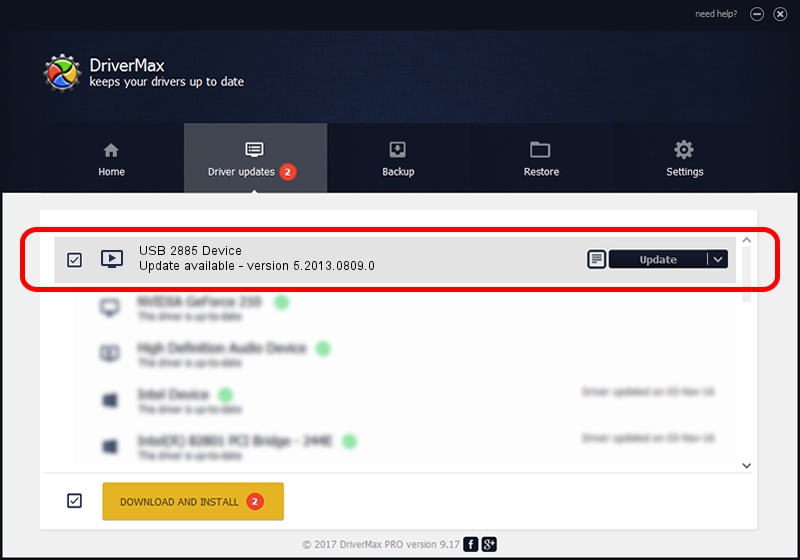Advertising seems to be blocked by your browser.
The ads help us provide this software and web site to you for free.
Please support our project by allowing our site to show ads.
Home /
Manufacturers /
eMPIA Technology /
USB 2885 Device /
USB/VID_EB1A&PID_2885 /
5.2013.0809.0 Aug 09, 2013
eMPIA Technology USB 2885 Device driver download and installation
USB 2885 Device is a MEDIA device. This driver was developed by eMPIA Technology. The hardware id of this driver is USB/VID_EB1A&PID_2885; this string has to match your hardware.
1. eMPIA Technology USB 2885 Device - install the driver manually
- You can download from the link below the driver installer file for the eMPIA Technology USB 2885 Device driver. The archive contains version 5.2013.0809.0 dated 2013-08-09 of the driver.
- Start the driver installer file from a user account with the highest privileges (rights). If your UAC (User Access Control) is enabled please accept of the driver and run the setup with administrative rights.
- Go through the driver installation wizard, which will guide you; it should be pretty easy to follow. The driver installation wizard will analyze your computer and will install the right driver.
- When the operation finishes restart your computer in order to use the updated driver. It is as simple as that to install a Windows driver!
This driver was installed by many users and received an average rating of 3.8 stars out of 36768 votes.
2. How to install eMPIA Technology USB 2885 Device driver using DriverMax
The most important advantage of using DriverMax is that it will setup the driver for you in the easiest possible way and it will keep each driver up to date. How easy can you install a driver with DriverMax? Let's see!
- Open DriverMax and push on the yellow button named ~SCAN FOR DRIVER UPDATES NOW~. Wait for DriverMax to scan and analyze each driver on your computer.
- Take a look at the list of available driver updates. Scroll the list down until you locate the eMPIA Technology USB 2885 Device driver. Click the Update button.
- Finished installing the driver!