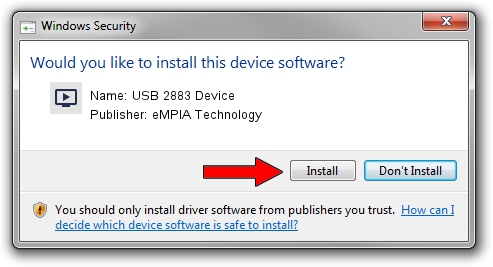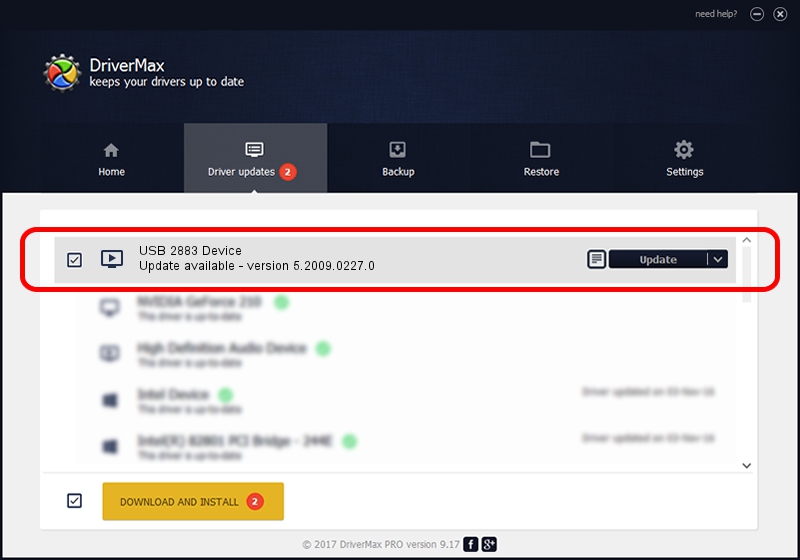Advertising seems to be blocked by your browser.
The ads help us provide this software and web site to you for free.
Please support our project by allowing our site to show ads.
Home /
Manufacturers /
eMPIA Technology /
USB 2883 Device /
USB/VID_EB1A&PID_2883 /
5.2009.0227.0 Feb 27, 2009
Driver for eMPIA Technology USB 2883 Device - downloading and installing it
USB 2883 Device is a MEDIA device. This Windows driver was developed by eMPIA Technology. USB/VID_EB1A&PID_2883 is the matching hardware id of this device.
1. Manually install eMPIA Technology USB 2883 Device driver
- You can download from the link below the driver setup file for the eMPIA Technology USB 2883 Device driver. The archive contains version 5.2009.0227.0 dated 2009-02-27 of the driver.
- Start the driver installer file from a user account with the highest privileges (rights). If your UAC (User Access Control) is running please accept of the driver and run the setup with administrative rights.
- Go through the driver installation wizard, which will guide you; it should be quite easy to follow. The driver installation wizard will scan your computer and will install the right driver.
- When the operation finishes restart your computer in order to use the updated driver. It is as simple as that to install a Windows driver!
Download size of the driver: 623238 bytes (608.63 KB)
Driver rating 4 stars out of 61155 votes.
This driver is fully compatible with the following versions of Windows:
- This driver works on Windows 2000 32 bits
- This driver works on Windows Server 2003 32 bits
- This driver works on Windows XP 32 bits
- This driver works on Windows Vista 32 bits
- This driver works on Windows 7 32 bits
- This driver works on Windows 8 32 bits
- This driver works on Windows 8.1 32 bits
- This driver works on Windows 10 32 bits
- This driver works on Windows 11 32 bits
2. Using DriverMax to install eMPIA Technology USB 2883 Device driver
The most important advantage of using DriverMax is that it will setup the driver for you in the easiest possible way and it will keep each driver up to date. How can you install a driver using DriverMax? Let's take a look!
- Start DriverMax and press on the yellow button that says ~SCAN FOR DRIVER UPDATES NOW~. Wait for DriverMax to scan and analyze each driver on your computer.
- Take a look at the list of driver updates. Scroll the list down until you locate the eMPIA Technology USB 2883 Device driver. Click on Update.
- Finished installing the driver!

Jul 22 2016 6:49AM / Written by Andreea Kartman for DriverMax
follow @DeeaKartman