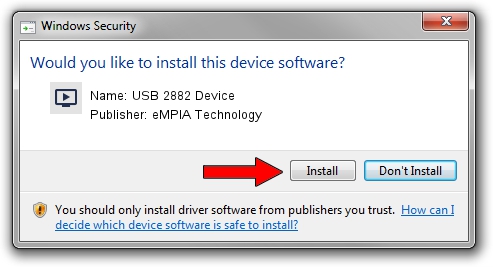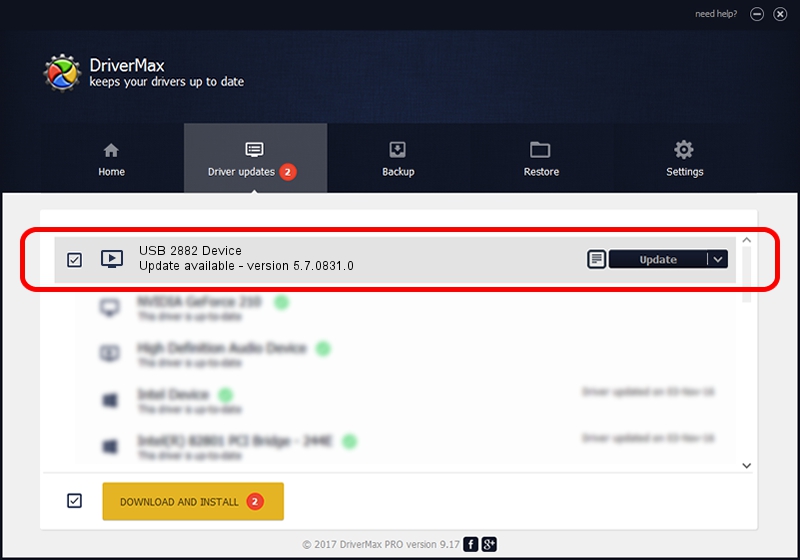Advertising seems to be blocked by your browser.
The ads help us provide this software and web site to you for free.
Please support our project by allowing our site to show ads.
Home /
Manufacturers /
eMPIA Technology /
USB 2882 Device /
USB/VID_EB1A&PID_2882 /
5.7.0831.0 Aug 31, 2007
eMPIA Technology USB 2882 Device - two ways of downloading and installing the driver
USB 2882 Device is a MEDIA device. This Windows driver was developed by eMPIA Technology. USB/VID_EB1A&PID_2882 is the matching hardware id of this device.
1. Install eMPIA Technology USB 2882 Device driver manually
- Download the driver setup file for eMPIA Technology USB 2882 Device driver from the link below. This download link is for the driver version 5.7.0831.0 released on 2007-08-31.
- Run the driver installation file from a Windows account with administrative rights. If your UAC (User Access Control) is started then you will have to accept of the driver and run the setup with administrative rights.
- Go through the driver setup wizard, which should be pretty straightforward. The driver setup wizard will scan your PC for compatible devices and will install the driver.
- Restart your PC and enjoy the updated driver, as you can see it was quite smple.
Size of this driver: 429697 bytes (419.63 KB)
Driver rating 4.6 stars out of 17532 votes.
This driver is compatible with the following versions of Windows:
- This driver works on Windows 2000 64 bits
- This driver works on Windows Server 2003 64 bits
- This driver works on Windows XP 64 bits
- This driver works on Windows Vista 64 bits
- This driver works on Windows 7 64 bits
- This driver works on Windows 8 64 bits
- This driver works on Windows 8.1 64 bits
- This driver works on Windows 10 64 bits
- This driver works on Windows 11 64 bits
2. Installing the eMPIA Technology USB 2882 Device driver using DriverMax: the easy way
The advantage of using DriverMax is that it will setup the driver for you in the easiest possible way and it will keep each driver up to date. How can you install a driver with DriverMax? Let's take a look!
- Open DriverMax and push on the yellow button that says ~SCAN FOR DRIVER UPDATES NOW~. Wait for DriverMax to analyze each driver on your computer.
- Take a look at the list of driver updates. Search the list until you find the eMPIA Technology USB 2882 Device driver. Click on Update.
- That's it, you installed your first driver!

Jul 28 2016 6:14PM / Written by Andreea Kartman for DriverMax
follow @DeeaKartman