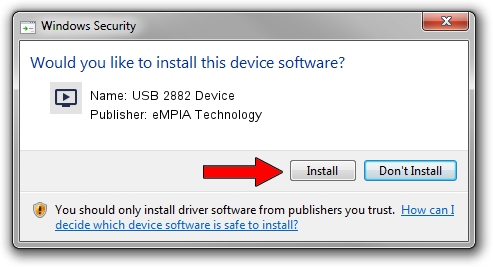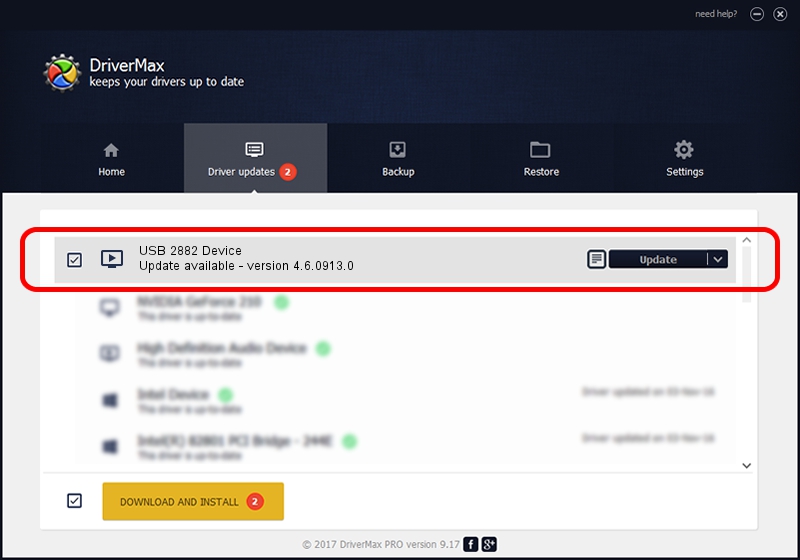Advertising seems to be blocked by your browser.
The ads help us provide this software and web site to you for free.
Please support our project by allowing our site to show ads.
Home /
Manufacturers /
eMPIA Technology /
USB 2882 Device /
USB/VID_EB1A&PID_2882 /
4.6.0913.0 Oct 13, 2006
eMPIA Technology USB 2882 Device driver download and installation
USB 2882 Device is a MEDIA hardware device. The developer of this driver was eMPIA Technology. USB/VID_EB1A&PID_2882 is the matching hardware id of this device.
1. eMPIA Technology USB 2882 Device driver - how to install it manually
- Download the setup file for eMPIA Technology USB 2882 Device driver from the location below. This is the download link for the driver version 4.6.0913.0 released on 2006-10-13.
- Start the driver installation file from a Windows account with administrative rights. If your User Access Control Service (UAC) is running then you will have to confirm the installation of the driver and run the setup with administrative rights.
- Follow the driver setup wizard, which should be pretty straightforward. The driver setup wizard will analyze your PC for compatible devices and will install the driver.
- Shutdown and restart your computer and enjoy the fresh driver, as you can see it was quite smple.
File size of the driver: 190264 bytes (185.80 KB)
This driver was rated with an average of 4.6 stars by 10335 users.
This driver is fully compatible with the following versions of Windows:
- This driver works on Windows 2000 32 bits
- This driver works on Windows Server 2003 32 bits
- This driver works on Windows XP 32 bits
- This driver works on Windows Vista 32 bits
- This driver works on Windows 7 32 bits
- This driver works on Windows 8 32 bits
- This driver works on Windows 8.1 32 bits
- This driver works on Windows 10 32 bits
- This driver works on Windows 11 32 bits
2. Installing the eMPIA Technology USB 2882 Device driver using DriverMax: the easy way
The advantage of using DriverMax is that it will setup the driver for you in the easiest possible way and it will keep each driver up to date, not just this one. How can you install a driver with DriverMax? Let's see!
- Start DriverMax and push on the yellow button named ~SCAN FOR DRIVER UPDATES NOW~. Wait for DriverMax to analyze each driver on your computer.
- Take a look at the list of driver updates. Search the list until you locate the eMPIA Technology USB 2882 Device driver. Click the Update button.
- That's it, you installed your first driver!

Jul 6 2016 6:50PM / Written by Andreea Kartman for DriverMax
follow @DeeaKartman