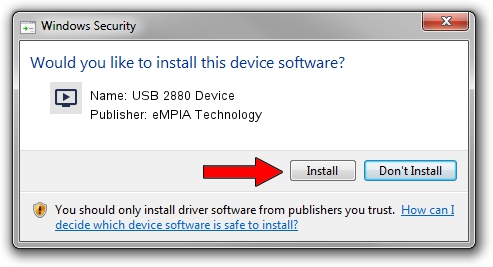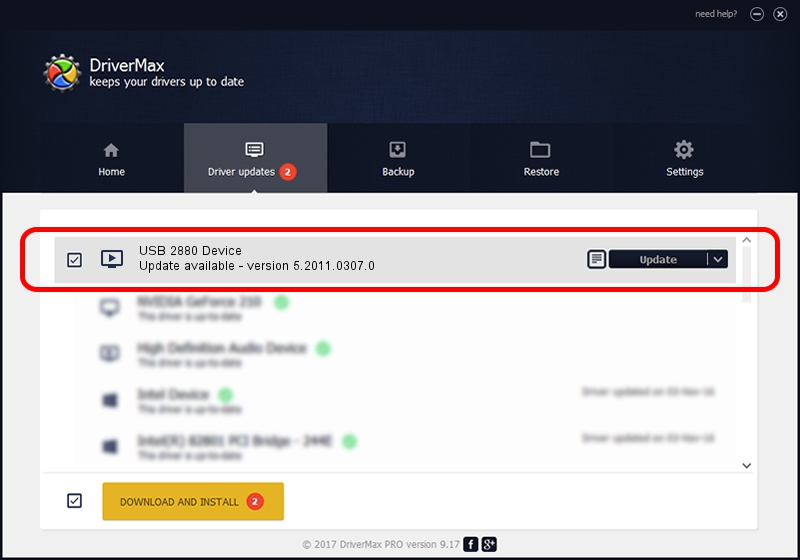Advertising seems to be blocked by your browser.
The ads help us provide this software and web site to you for free.
Please support our project by allowing our site to show ads.
Home /
Manufacturers /
eMPIA Technology /
USB 2880 Device /
USB/VID_EB1A&PID_2880 /
5.2011.0307.0 Mar 07, 2011
Download and install eMPIA Technology USB 2880 Device driver
USB 2880 Device is a MEDIA hardware device. This driver was developed by eMPIA Technology. USB/VID_EB1A&PID_2880 is the matching hardware id of this device.
1. eMPIA Technology USB 2880 Device - install the driver manually
- Download the driver setup file for eMPIA Technology USB 2880 Device driver from the link below. This is the download link for the driver version 5.2011.0307.0 released on 2011-03-07.
- Start the driver installation file from a Windows account with the highest privileges (rights). If your UAC (User Access Control) is enabled then you will have to confirm the installation of the driver and run the setup with administrative rights.
- Go through the driver installation wizard, which should be pretty straightforward. The driver installation wizard will analyze your PC for compatible devices and will install the driver.
- Restart your PC and enjoy the new driver, it is as simple as that.
The file size of this driver is 1013437 bytes (989.68 KB)
This driver was rated with an average of 4 stars by 42173 users.
This driver was released for the following versions of Windows:
- This driver works on Windows 2000 64 bits
- This driver works on Windows Server 2003 64 bits
- This driver works on Windows XP 64 bits
- This driver works on Windows Vista 64 bits
- This driver works on Windows 7 64 bits
- This driver works on Windows 8 64 bits
- This driver works on Windows 8.1 64 bits
- This driver works on Windows 10 64 bits
- This driver works on Windows 11 64 bits
2. Installing the eMPIA Technology USB 2880 Device driver using DriverMax: the easy way
The most important advantage of using DriverMax is that it will install the driver for you in the easiest possible way and it will keep each driver up to date, not just this one. How can you install a driver with DriverMax? Let's take a look!
- Start DriverMax and push on the yellow button that says ~SCAN FOR DRIVER UPDATES NOW~. Wait for DriverMax to scan and analyze each driver on your computer.
- Take a look at the list of detected driver updates. Scroll the list down until you locate the eMPIA Technology USB 2880 Device driver. Click on Update.
- That's it, you installed your first driver!

Jul 11 2016 6:06PM / Written by Andreea Kartman for DriverMax
follow @DeeaKartman