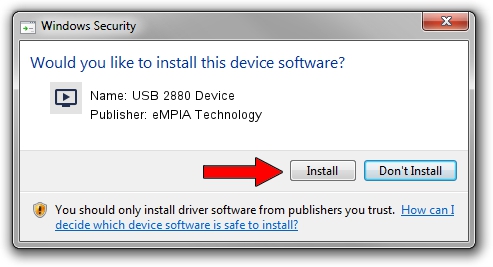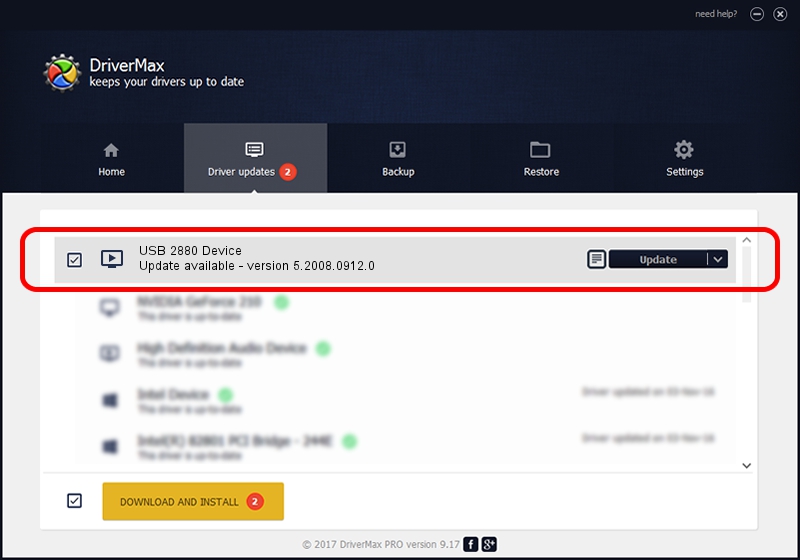Advertising seems to be blocked by your browser.
The ads help us provide this software and web site to you for free.
Please support our project by allowing our site to show ads.
Home /
Manufacturers /
eMPIA Technology /
USB 2880 Device /
USB/VID_EB1A&PID_2880 /
5.2008.0912.0 Sep 12, 2008
eMPIA Technology USB 2880 Device - two ways of downloading and installing the driver
USB 2880 Device is a MEDIA device. The Windows version of this driver was developed by eMPIA Technology. The hardware id of this driver is USB/VID_EB1A&PID_2880; this string has to match your hardware.
1. eMPIA Technology USB 2880 Device - install the driver manually
- Download the setup file for eMPIA Technology USB 2880 Device driver from the location below. This download link is for the driver version 5.2008.0912.0 dated 2008-09-12.
- Run the driver setup file from a Windows account with the highest privileges (rights). If your User Access Control Service (UAC) is started then you will have to confirm the installation of the driver and run the setup with administrative rights.
- Follow the driver installation wizard, which should be quite easy to follow. The driver installation wizard will analyze your PC for compatible devices and will install the driver.
- Shutdown and restart your computer and enjoy the fresh driver, it is as simple as that.
Driver file size: 563042 bytes (549.85 KB)
Driver rating 4.3 stars out of 72328 votes.
This driver was released for the following versions of Windows:
- This driver works on Windows 2000 32 bits
- This driver works on Windows Server 2003 32 bits
- This driver works on Windows XP 32 bits
- This driver works on Windows Vista 32 bits
- This driver works on Windows 7 32 bits
- This driver works on Windows 8 32 bits
- This driver works on Windows 8.1 32 bits
- This driver works on Windows 10 32 bits
- This driver works on Windows 11 32 bits
2. Using DriverMax to install eMPIA Technology USB 2880 Device driver
The advantage of using DriverMax is that it will setup the driver for you in the easiest possible way and it will keep each driver up to date. How can you install a driver with DriverMax? Let's take a look!
- Start DriverMax and click on the yellow button that says ~SCAN FOR DRIVER UPDATES NOW~. Wait for DriverMax to scan and analyze each driver on your computer.
- Take a look at the list of available driver updates. Search the list until you find the eMPIA Technology USB 2880 Device driver. Click on Update.
- That's it, you installed your first driver!

Jul 13 2016 5:41AM / Written by Andreea Kartman for DriverMax
follow @DeeaKartman