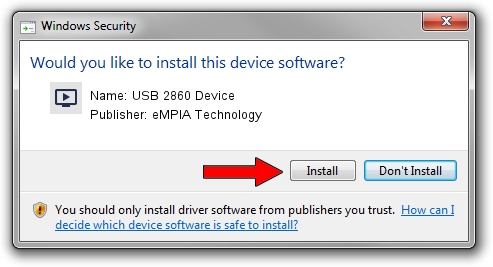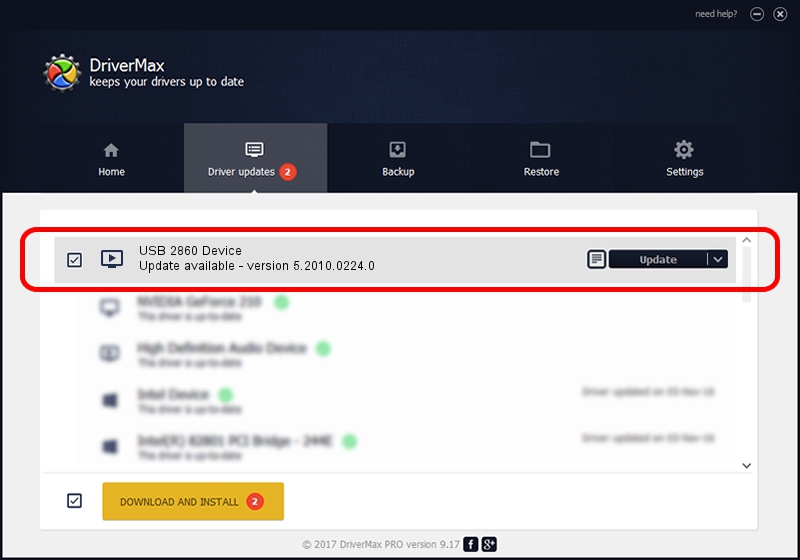Advertising seems to be blocked by your browser.
The ads help us provide this software and web site to you for free.
Please support our project by allowing our site to show ads.
Home /
Manufacturers /
eMPIA Technology /
USB 2860 Device /
USB/VID_EB1A&PID_2860 /
5.2010.0224.0 Feb 24, 2010
eMPIA Technology USB 2860 Device how to download and install the driver
USB 2860 Device is a MEDIA device. The developer of this driver was eMPIA Technology. The hardware id of this driver is USB/VID_EB1A&PID_2860; this string has to match your hardware.
1. eMPIA Technology USB 2860 Device driver - how to install it manually
- Download the setup file for eMPIA Technology USB 2860 Device driver from the location below. This is the download link for the driver version 5.2010.0224.0 released on 2010-02-24.
- Run the driver installation file from a Windows account with the highest privileges (rights). If your User Access Control (UAC) is running then you will have to accept of the driver and run the setup with administrative rights.
- Follow the driver setup wizard, which should be quite easy to follow. The driver setup wizard will scan your PC for compatible devices and will install the driver.
- Shutdown and restart your computer and enjoy the fresh driver, as you can see it was quite smple.
Size of this driver: 666995 bytes (651.36 KB)
This driver was installed by many users and received an average rating of 5 stars out of 40294 votes.
This driver is fully compatible with the following versions of Windows:
- This driver works on Windows 2000 32 bits
- This driver works on Windows Server 2003 32 bits
- This driver works on Windows XP 32 bits
- This driver works on Windows Vista 32 bits
- This driver works on Windows 7 32 bits
- This driver works on Windows 8 32 bits
- This driver works on Windows 8.1 32 bits
- This driver works on Windows 10 32 bits
- This driver works on Windows 11 32 bits
2. How to use DriverMax to install eMPIA Technology USB 2860 Device driver
The most important advantage of using DriverMax is that it will install the driver for you in just a few seconds and it will keep each driver up to date, not just this one. How can you install a driver using DriverMax? Let's take a look!
- Open DriverMax and click on the yellow button named ~SCAN FOR DRIVER UPDATES NOW~. Wait for DriverMax to scan and analyze each driver on your computer.
- Take a look at the list of driver updates. Scroll the list down until you locate the eMPIA Technology USB 2860 Device driver. Click on Update.
- That's it, you installed your first driver!

Aug 2 2016 9:29AM / Written by Dan Armano for DriverMax
follow @danarm