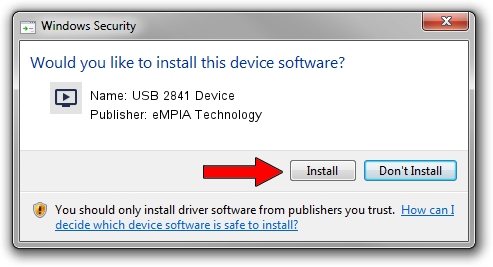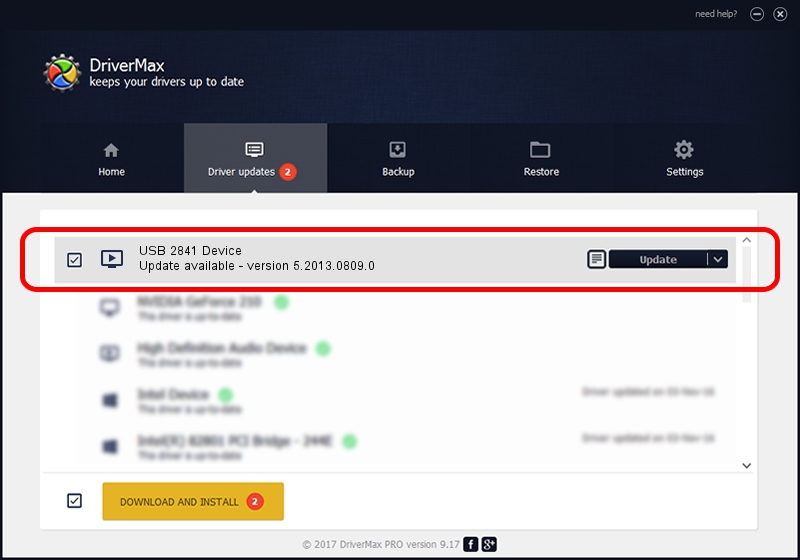Advertising seems to be blocked by your browser.
The ads help us provide this software and web site to you for free.
Please support our project by allowing our site to show ads.
Home /
Manufacturers /
eMPIA Technology /
USB 2841 Device /
USB/VID_EB1A&PID_2841&MI_00 /
5.2013.0809.0 Aug 09, 2013
Driver for eMPIA Technology USB 2841 Device - downloading and installing it
USB 2841 Device is a MEDIA hardware device. The developer of this driver was eMPIA Technology. USB/VID_EB1A&PID_2841&MI_00 is the matching hardware id of this device.
1. eMPIA Technology USB 2841 Device driver - how to install it manually
- You can download from the link below the driver setup file for the eMPIA Technology USB 2841 Device driver. The archive contains version 5.2013.0809.0 dated 2013-08-09 of the driver.
- Run the driver installer file from a user account with the highest privileges (rights). If your UAC (User Access Control) is enabled please confirm the installation of the driver and run the setup with administrative rights.
- Go through the driver installation wizard, which will guide you; it should be pretty easy to follow. The driver installation wizard will scan your PC and will install the right driver.
- When the operation finishes shutdown and restart your computer in order to use the updated driver. As you can see it was quite smple to install a Windows driver!
This driver was installed by many users and received an average rating of 3.7 stars out of 35623 votes.
2. Using DriverMax to install eMPIA Technology USB 2841 Device driver
The advantage of using DriverMax is that it will install the driver for you in the easiest possible way and it will keep each driver up to date. How can you install a driver with DriverMax? Let's follow a few steps!
- Open DriverMax and press on the yellow button named ~SCAN FOR DRIVER UPDATES NOW~. Wait for DriverMax to scan and analyze each driver on your computer.
- Take a look at the list of driver updates. Search the list until you locate the eMPIA Technology USB 2841 Device driver. Click the Update button.
- That's all, the driver is now installed!