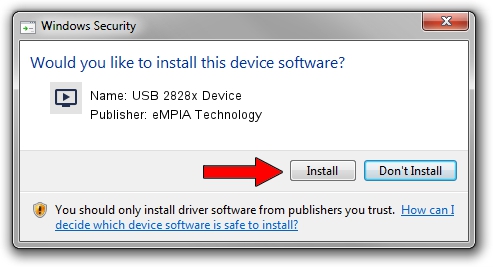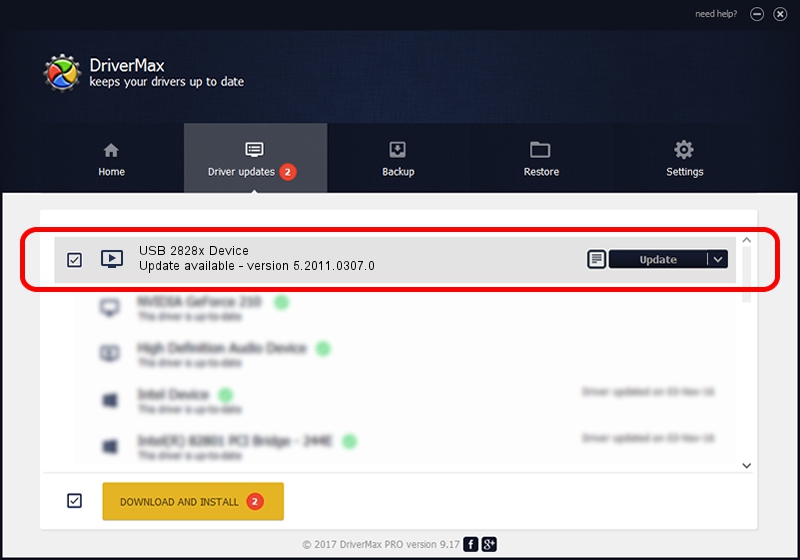Advertising seems to be blocked by your browser.
The ads help us provide this software and web site to you for free.
Please support our project by allowing our site to show ads.
Home /
Manufacturers /
eMPIA Technology /
USB 2828x Device /
USB/VID_EB1A&PID_5167&MI_00 /
5.2011.0307.0 Mar 07, 2011
eMPIA Technology USB 2828x Device how to download and install the driver
USB 2828x Device is a MEDIA device. This Windows driver was developed by eMPIA Technology. The hardware id of this driver is USB/VID_EB1A&PID_5167&MI_00.
1. Manually install eMPIA Technology USB 2828x Device driver
- You can download from the link below the driver setup file for the eMPIA Technology USB 2828x Device driver. The archive contains version 5.2011.0307.0 dated 2011-03-07 of the driver.
- Start the driver installer file from a user account with the highest privileges (rights). If your User Access Control (UAC) is enabled please accept of the driver and run the setup with administrative rights.
- Go through the driver installation wizard, which will guide you; it should be pretty easy to follow. The driver installation wizard will analyze your computer and will install the right driver.
- When the operation finishes restart your PC in order to use the updated driver. As you can see it was quite smple to install a Windows driver!
The file size of this driver is 1013437 bytes (989.68 KB)
This driver received an average rating of 4.1 stars out of 95743 votes.
This driver is compatible with the following versions of Windows:
- This driver works on Windows 2000 64 bits
- This driver works on Windows Server 2003 64 bits
- This driver works on Windows XP 64 bits
- This driver works on Windows Vista 64 bits
- This driver works on Windows 7 64 bits
- This driver works on Windows 8 64 bits
- This driver works on Windows 8.1 64 bits
- This driver works on Windows 10 64 bits
- This driver works on Windows 11 64 bits
2. The easy way: using DriverMax to install eMPIA Technology USB 2828x Device driver
The advantage of using DriverMax is that it will install the driver for you in the easiest possible way and it will keep each driver up to date. How can you install a driver using DriverMax? Let's see!
- Start DriverMax and click on the yellow button named ~SCAN FOR DRIVER UPDATES NOW~. Wait for DriverMax to analyze each driver on your computer.
- Take a look at the list of detected driver updates. Search the list until you find the eMPIA Technology USB 2828x Device driver. Click the Update button.
- That's all, the driver is now installed!

Jul 4 2016 3:51PM / Written by Daniel Statescu for DriverMax
follow @DanielStatescu