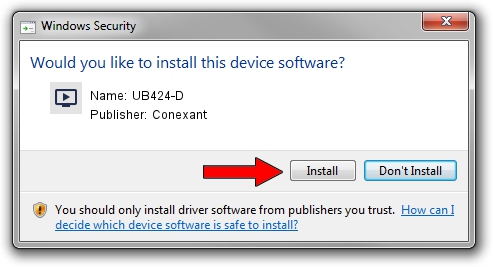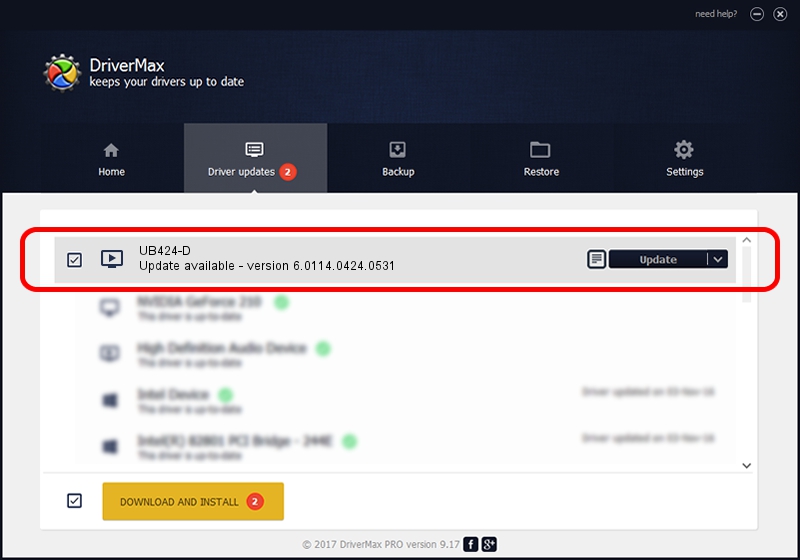Advertising seems to be blocked by your browser.
The ads help us provide this software and web site to you for free.
Please support our project by allowing our site to show ads.
Home /
Manufacturers /
Conexant /
UB424-D /
USB/VID_1B80&PID_D419&MI_01 /
6.0114.0424.0531 May 31, 2013
Download and install Conexant UB424-D driver
UB424-D is a MEDIA device. The developer of this driver was Conexant. USB/VID_1B80&PID_D419&MI_01 is the matching hardware id of this device.
1. Install Conexant UB424-D driver manually
- Download the driver setup file for Conexant UB424-D driver from the link below. This is the download link for the driver version 6.0114.0424.0531 dated 2013-05-31.
- Start the driver setup file from a Windows account with administrative rights. If your User Access Control (UAC) is running then you will have to confirm the installation of the driver and run the setup with administrative rights.
- Go through the driver installation wizard, which should be quite straightforward. The driver installation wizard will scan your PC for compatible devices and will install the driver.
- Shutdown and restart your PC and enjoy the new driver, as you can see it was quite smple.
Download size of the driver: 841922 bytes (822.19 KB)
This driver was rated with an average of 4.5 stars by 7269 users.
This driver is compatible with the following versions of Windows:
- This driver works on Windows 2000 64 bits
- This driver works on Windows Server 2003 64 bits
- This driver works on Windows XP 64 bits
- This driver works on Windows Vista 64 bits
- This driver works on Windows 7 64 bits
- This driver works on Windows 8 64 bits
- This driver works on Windows 8.1 64 bits
- This driver works on Windows 10 64 bits
- This driver works on Windows 11 64 bits
2. How to install Conexant UB424-D driver using DriverMax
The advantage of using DriverMax is that it will setup the driver for you in just a few seconds and it will keep each driver up to date, not just this one. How easy can you install a driver with DriverMax? Let's take a look!
- Start DriverMax and press on the yellow button named ~SCAN FOR DRIVER UPDATES NOW~. Wait for DriverMax to scan and analyze each driver on your computer.
- Take a look at the list of driver updates. Scroll the list down until you locate the Conexant UB424-D driver. Click the Update button.
- That's it, you installed your first driver!

Jul 23 2016 8:39PM / Written by Dan Armano for DriverMax
follow @danarm