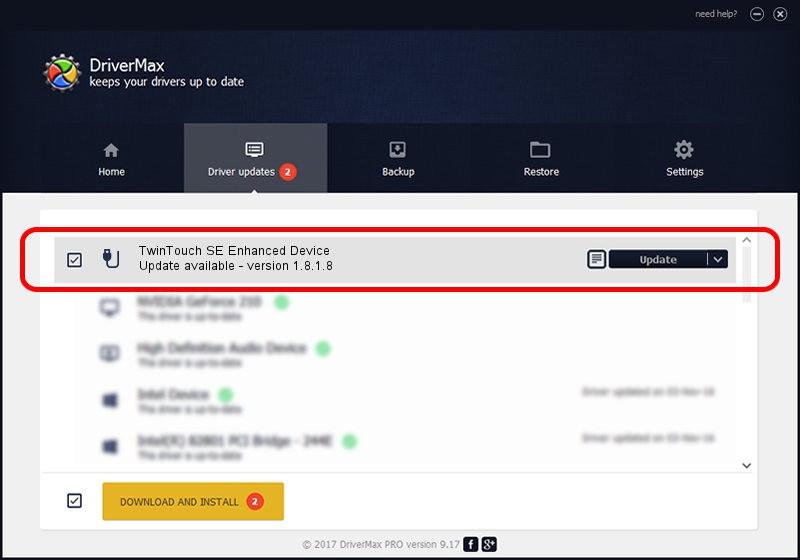Advertising seems to be blocked by your browser.
The ads help us provide this software and web site to you for free.
Please support our project by allowing our site to show ads.
Home /
Manufacturers /
Genius /
TwinTouch SE Enhanced Device /
USB/VID_0458&PID_0049&MI_01 /
1.8.1.8 Oct 31, 2012
Driver for Genius TwinTouch SE Enhanced Device - downloading and installing it
TwinTouch SE Enhanced Device is a USB human interface device class device. This driver was developed by Genius. The hardware id of this driver is USB/VID_0458&PID_0049&MI_01.
1. Install Genius TwinTouch SE Enhanced Device driver manually
- Download the driver setup file for Genius TwinTouch SE Enhanced Device driver from the location below. This is the download link for the driver version 1.8.1.8 released on 2012-10-31.
- Run the driver installation file from a Windows account with the highest privileges (rights). If your UAC (User Access Control) is started then you will have to confirm the installation of the driver and run the setup with administrative rights.
- Follow the driver setup wizard, which should be pretty easy to follow. The driver setup wizard will scan your PC for compatible devices and will install the driver.
- Shutdown and restart your computer and enjoy the new driver, as you can see it was quite smple.
This driver was installed by many users and received an average rating of 3.2 stars out of 80754 votes.
2. The easy way: using DriverMax to install Genius TwinTouch SE Enhanced Device driver
The most important advantage of using DriverMax is that it will install the driver for you in the easiest possible way and it will keep each driver up to date, not just this one. How can you install a driver with DriverMax? Let's follow a few steps!
- Start DriverMax and push on the yellow button named ~SCAN FOR DRIVER UPDATES NOW~. Wait for DriverMax to analyze each driver on your computer.
- Take a look at the list of driver updates. Scroll the list down until you locate the Genius TwinTouch SE Enhanced Device driver. Click the Update button.
- That's all, the driver is now installed!

Aug 13 2016 8:30AM / Written by Dan Armano for DriverMax
follow @danarm
Advertising seems to be blocked by your browser.
The ads help us provide this software and web site to you for free.
Please support our project by allowing our site to show ads.