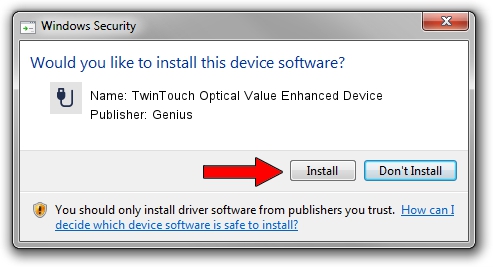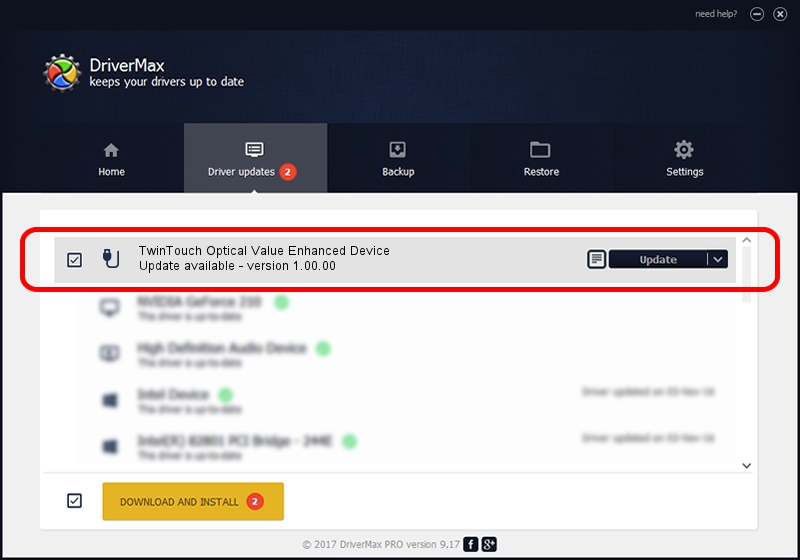Advertising seems to be blocked by your browser.
The ads help us provide this software and web site to you for free.
Please support our project by allowing our site to show ads.
Home /
Manufacturers /
Genius /
TwinTouch Optical Value Enhanced Device /
USB/VID_0458&PID_002B&MI_01 /
1.00.00 Jan 11, 2007
Genius TwinTouch Optical Value Enhanced Device how to download and install the driver
TwinTouch Optical Value Enhanced Device is a USB human interface device class device. The developer of this driver was Genius. The hardware id of this driver is USB/VID_0458&PID_002B&MI_01.
1. Manually install Genius TwinTouch Optical Value Enhanced Device driver
- Download the setup file for Genius TwinTouch Optical Value Enhanced Device driver from the location below. This is the download link for the driver version 1.00.00 released on 2007-01-11.
- Start the driver installation file from a Windows account with administrative rights. If your User Access Control (UAC) is enabled then you will have to confirm the installation of the driver and run the setup with administrative rights.
- Go through the driver setup wizard, which should be pretty easy to follow. The driver setup wizard will analyze your PC for compatible devices and will install the driver.
- Shutdown and restart your PC and enjoy the fresh driver, it is as simple as that.
File size of the driver: 21223 bytes (20.73 KB)
This driver was installed by many users and received an average rating of 4.5 stars out of 31022 votes.
This driver is fully compatible with the following versions of Windows:
- This driver works on Windows 2000 64 bits
- This driver works on Windows Server 2003 64 bits
- This driver works on Windows XP 64 bits
- This driver works on Windows Vista 64 bits
- This driver works on Windows 7 64 bits
- This driver works on Windows 8 64 bits
- This driver works on Windows 8.1 64 bits
- This driver works on Windows 10 64 bits
- This driver works on Windows 11 64 bits
2. Installing the Genius TwinTouch Optical Value Enhanced Device driver using DriverMax: the easy way
The most important advantage of using DriverMax is that it will install the driver for you in the easiest possible way and it will keep each driver up to date, not just this one. How can you install a driver using DriverMax? Let's take a look!
- Start DriverMax and press on the yellow button that says ~SCAN FOR DRIVER UPDATES NOW~. Wait for DriverMax to scan and analyze each driver on your computer.
- Take a look at the list of driver updates. Search the list until you find the Genius TwinTouch Optical Value Enhanced Device driver. Click the Update button.
- Finished installing the driver!

Jul 22 2016 11:08AM / Written by Daniel Statescu for DriverMax
follow @DanielStatescu