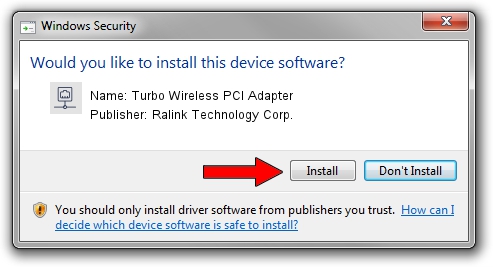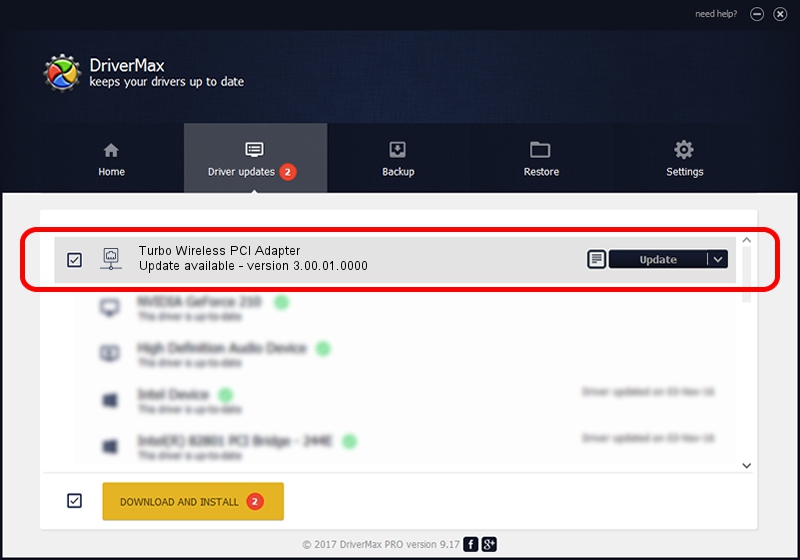Advertising seems to be blocked by your browser.
The ads help us provide this software and web site to you for free.
Please support our project by allowing our site to show ads.
Home /
Manufacturers /
Ralink Technology Corp. /
Turbo Wireless PCI Adapter /
PCI/VEN_1814&DEV_0301&SUBSYS_926216EF /
3.00.01.0000 Jun 02, 2009
Ralink Technology Corp. Turbo Wireless PCI Adapter - two ways of downloading and installing the driver
Turbo Wireless PCI Adapter is a Network Adapters device. The Windows version of this driver was developed by Ralink Technology Corp.. The hardware id of this driver is PCI/VEN_1814&DEV_0301&SUBSYS_926216EF.
1. Install Ralink Technology Corp. Turbo Wireless PCI Adapter driver manually
- Download the driver setup file for Ralink Technology Corp. Turbo Wireless PCI Adapter driver from the link below. This download link is for the driver version 3.00.01.0000 dated 2009-06-02.
- Run the driver installation file from a Windows account with the highest privileges (rights). If your User Access Control Service (UAC) is running then you will have to accept of the driver and run the setup with administrative rights.
- Follow the driver installation wizard, which should be pretty straightforward. The driver installation wizard will analyze your PC for compatible devices and will install the driver.
- Restart your PC and enjoy the updated driver, as you can see it was quite smple.
The file size of this driver is 380393 bytes (371.48 KB)
This driver was rated with an average of 4.9 stars by 82105 users.
This driver will work for the following versions of Windows:
- This driver works on Windows 7 64 bits
- This driver works on Windows 8 64 bits
- This driver works on Windows 8.1 64 bits
- This driver works on Windows 10 64 bits
- This driver works on Windows 11 64 bits
2. Installing the Ralink Technology Corp. Turbo Wireless PCI Adapter driver using DriverMax: the easy way
The most important advantage of using DriverMax is that it will install the driver for you in the easiest possible way and it will keep each driver up to date. How easy can you install a driver with DriverMax? Let's take a look!
- Open DriverMax and click on the yellow button that says ~SCAN FOR DRIVER UPDATES NOW~. Wait for DriverMax to scan and analyze each driver on your PC.
- Take a look at the list of detected driver updates. Scroll the list down until you find the Ralink Technology Corp. Turbo Wireless PCI Adapter driver. Click on Update.
- That's it, you installed your first driver!

Jul 20 2016 7:39AM / Written by Dan Armano for DriverMax
follow @danarm