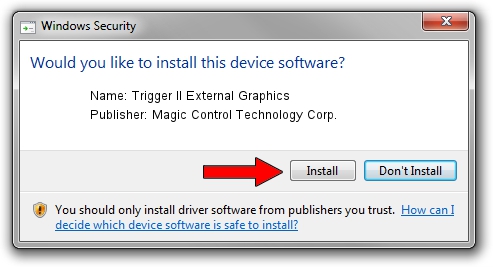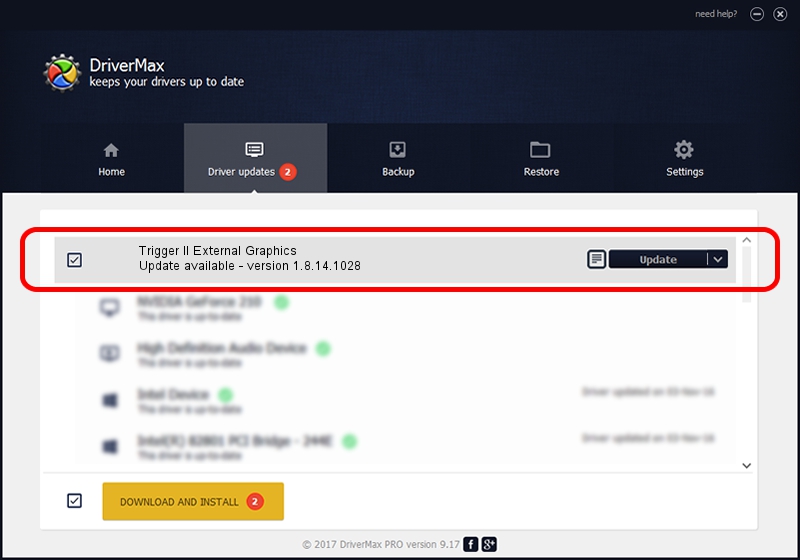Advertising seems to be blocked by your browser.
The ads help us provide this software and web site to you for free.
Please support our project by allowing our site to show ads.
Home /
Manufacturers /
Magic Control Technology Corp. /
Trigger II External Graphics /
USB/VID_0711&PID_520B /
1.8.14.1028 Oct 28, 2014
Magic Control Technology Corp. Trigger II External Graphics how to download and install the driver
Trigger II External Graphics is a USB Universal Serial Bus hardware device. This driver was developed by Magic Control Technology Corp.. USB/VID_0711&PID_520B is the matching hardware id of this device.
1. How to manually install Magic Control Technology Corp. Trigger II External Graphics driver
- Download the driver setup file for Magic Control Technology Corp. Trigger II External Graphics driver from the link below. This is the download link for the driver version 1.8.14.1028 dated 2014-10-28.
- Run the driver setup file from a Windows account with administrative rights. If your User Access Control Service (UAC) is started then you will have to confirm the installation of the driver and run the setup with administrative rights.
- Go through the driver installation wizard, which should be quite straightforward. The driver installation wizard will scan your PC for compatible devices and will install the driver.
- Restart your PC and enjoy the updated driver, as you can see it was quite smple.
The file size of this driver is 148036 bytes (144.57 KB)
This driver was rated with an average of 4.2 stars by 12686 users.
This driver is compatible with the following versions of Windows:
- This driver works on Windows 2000 32 bits
- This driver works on Windows Server 2003 32 bits
- This driver works on Windows XP 32 bits
- This driver works on Windows Vista 32 bits
- This driver works on Windows 7 32 bits
- This driver works on Windows 8 32 bits
- This driver works on Windows 8.1 32 bits
- This driver works on Windows 10 32 bits
- This driver works on Windows 11 32 bits
2. How to use DriverMax to install Magic Control Technology Corp. Trigger II External Graphics driver
The advantage of using DriverMax is that it will setup the driver for you in just a few seconds and it will keep each driver up to date, not just this one. How easy can you install a driver with DriverMax? Let's see!
- Open DriverMax and push on the yellow button that says ~SCAN FOR DRIVER UPDATES NOW~. Wait for DriverMax to analyze each driver on your computer.
- Take a look at the list of driver updates. Search the list until you find the Magic Control Technology Corp. Trigger II External Graphics driver. Click the Update button.
- That's all, the driver is now installed!

Jun 20 2016 12:48PM / Written by Dan Armano for DriverMax
follow @danarm