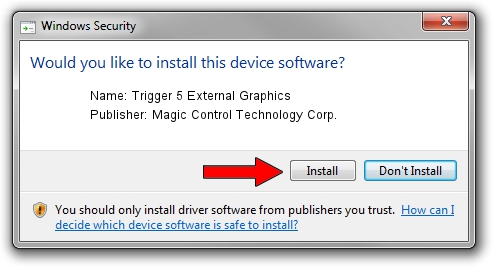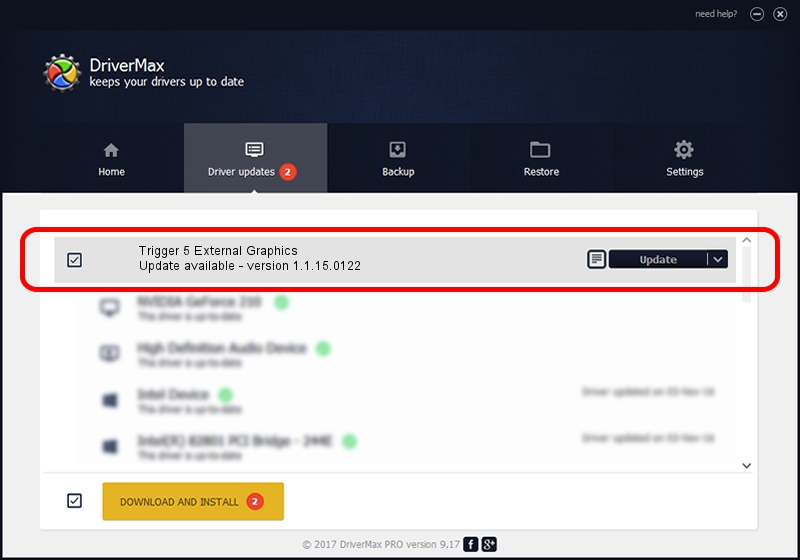Advertising seems to be blocked by your browser.
The ads help us provide this software and web site to you for free.
Please support our project by allowing our site to show ads.
Home /
Manufacturers /
Magic Control Technology Corp. /
Trigger 5 External Graphics /
USB/VID_0711&PID_5897 /
1.1.15.0122 Jan 22, 2015
Magic Control Technology Corp. Trigger 5 External Graphics driver download and installation
Trigger 5 External Graphics is a USB Universal Serial Bus device. The developer of this driver was Magic Control Technology Corp.. The hardware id of this driver is USB/VID_0711&PID_5897; this string has to match your hardware.
1. How to manually install Magic Control Technology Corp. Trigger 5 External Graphics driver
- Download the setup file for Magic Control Technology Corp. Trigger 5 External Graphics driver from the location below. This download link is for the driver version 1.1.15.0122 released on 2015-01-22.
- Run the driver setup file from a Windows account with the highest privileges (rights). If your User Access Control (UAC) is started then you will have to accept of the driver and run the setup with administrative rights.
- Follow the driver setup wizard, which should be quite straightforward. The driver setup wizard will scan your PC for compatible devices and will install the driver.
- Restart your PC and enjoy the new driver, as you can see it was quite smple.
Driver file size: 79103 bytes (77.25 KB)
Driver rating 4.2 stars out of 29629 votes.
This driver was released for the following versions of Windows:
- This driver works on Windows 2000 64 bits
- This driver works on Windows Server 2003 64 bits
- This driver works on Windows XP 64 bits
- This driver works on Windows Vista 64 bits
- This driver works on Windows 7 64 bits
- This driver works on Windows 8 64 bits
- This driver works on Windows 8.1 64 bits
- This driver works on Windows 10 64 bits
- This driver works on Windows 11 64 bits
2. Installing the Magic Control Technology Corp. Trigger 5 External Graphics driver using DriverMax: the easy way
The most important advantage of using DriverMax is that it will install the driver for you in the easiest possible way and it will keep each driver up to date, not just this one. How can you install a driver using DriverMax? Let's follow a few steps!
- Start DriverMax and press on the yellow button named ~SCAN FOR DRIVER UPDATES NOW~. Wait for DriverMax to analyze each driver on your computer.
- Take a look at the list of available driver updates. Scroll the list down until you locate the Magic Control Technology Corp. Trigger 5 External Graphics driver. Click on Update.
- Finished installing the driver!

Jun 20 2016 12:48PM / Written by Dan Armano for DriverMax
follow @danarm