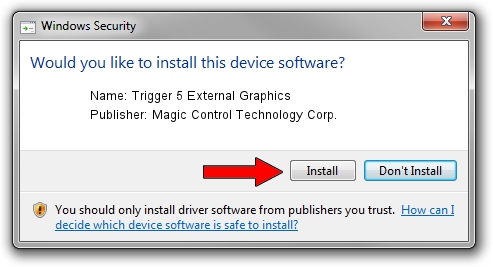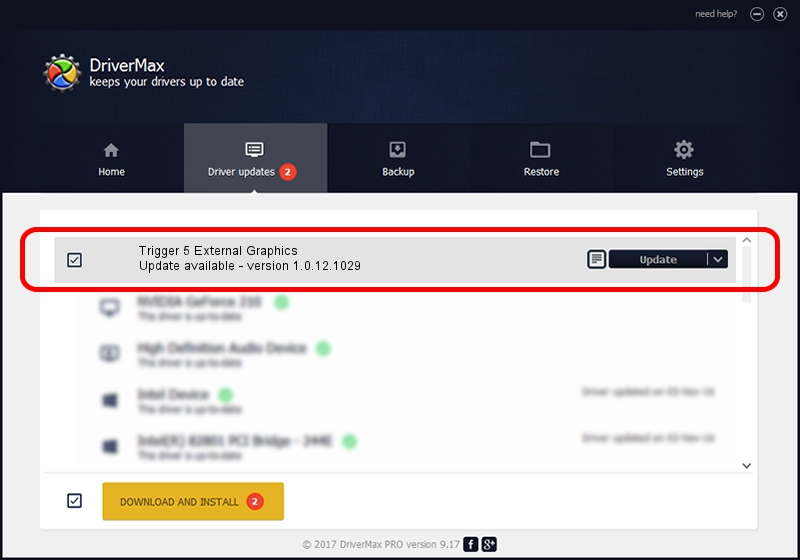Advertising seems to be blocked by your browser.
The ads help us provide this software and web site to you for free.
Please support our project by allowing our site to show ads.
Home /
Manufacturers /
Magic Control Technology Corp. /
Trigger 5 External Graphics /
USB/VID_0711&PID_581D&MI_00 /
1.0.12.1029 Oct 29, 2012
Magic Control Technology Corp. Trigger 5 External Graphics how to download and install the driver
Trigger 5 External Graphics is a USB Universal Serial Bus hardware device. The developer of this driver was Magic Control Technology Corp.. The hardware id of this driver is USB/VID_0711&PID_581D&MI_00.
1. Manually install Magic Control Technology Corp. Trigger 5 External Graphics driver
- Download the driver setup file for Magic Control Technology Corp. Trigger 5 External Graphics driver from the link below. This download link is for the driver version 1.0.12.1029 dated 2012-10-29.
- Start the driver installation file from a Windows account with the highest privileges (rights). If your User Access Control Service (UAC) is running then you will have to accept of the driver and run the setup with administrative rights.
- Go through the driver setup wizard, which should be pretty straightforward. The driver setup wizard will analyze your PC for compatible devices and will install the driver.
- Restart your computer and enjoy the new driver, it is as simple as that.
The file size of this driver is 70811 bytes (69.15 KB)
Driver rating 4.6 stars out of 24305 votes.
This driver will work for the following versions of Windows:
- This driver works on Windows 2000 64 bits
- This driver works on Windows Server 2003 64 bits
- This driver works on Windows XP 64 bits
- This driver works on Windows Vista 64 bits
- This driver works on Windows 7 64 bits
- This driver works on Windows 8 64 bits
- This driver works on Windows 8.1 64 bits
- This driver works on Windows 10 64 bits
- This driver works on Windows 11 64 bits
2. How to use DriverMax to install Magic Control Technology Corp. Trigger 5 External Graphics driver
The advantage of using DriverMax is that it will setup the driver for you in the easiest possible way and it will keep each driver up to date, not just this one. How can you install a driver with DriverMax? Let's see!
- Open DriverMax and press on the yellow button that says ~SCAN FOR DRIVER UPDATES NOW~. Wait for DriverMax to scan and analyze each driver on your computer.
- Take a look at the list of detected driver updates. Scroll the list down until you locate the Magic Control Technology Corp. Trigger 5 External Graphics driver. Click on Update.
- That's all, the driver is now installed!

Jul 20 2016 10:53AM / Written by Dan Armano for DriverMax
follow @danarm