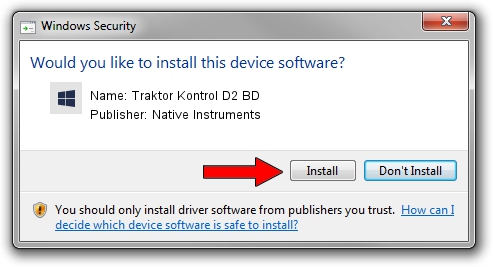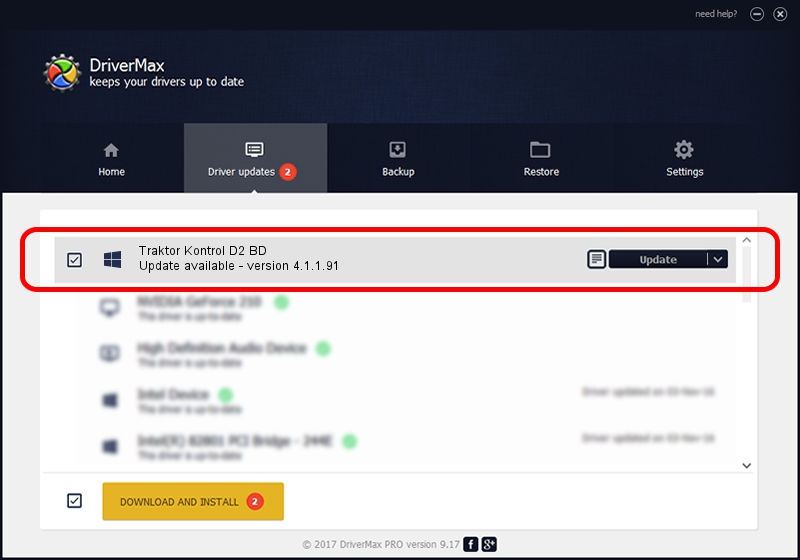Advertising seems to be blocked by your browser.
The ads help us provide this software and web site to you for free.
Please support our project by allowing our site to show ads.
Home /
Manufacturers /
Native Instruments /
Traktor Kontrol D2 BD /
usb/vid_17cc&pid_1400&mi_01 /
4.1.1.91 Jan 30, 2015
Native Instruments Traktor Kontrol D2 BD - two ways of downloading and installing the driver
Traktor Kontrol D2 BD is a USBDevice device. The Windows version of this driver was developed by Native Instruments. usb/vid_17cc&pid_1400&mi_01 is the matching hardware id of this device.
1. How to manually install Native Instruments Traktor Kontrol D2 BD driver
- You can download from the link below the driver installer file for the Native Instruments Traktor Kontrol D2 BD driver. The archive contains version 4.1.1.91 released on 2015-01-30 of the driver.
- Start the driver installer file from a user account with administrative rights. If your User Access Control Service (UAC) is started please confirm the installation of the driver and run the setup with administrative rights.
- Follow the driver setup wizard, which will guide you; it should be quite easy to follow. The driver setup wizard will scan your PC and will install the right driver.
- When the operation finishes restart your PC in order to use the updated driver. It is as simple as that to install a Windows driver!
Driver file size: 1771577 bytes (1.69 MB)
This driver was installed by many users and received an average rating of 4.5 stars out of 97187 votes.
This driver was released for the following versions of Windows:
- This driver works on Windows 2000 64 bits
- This driver works on Windows Server 2003 64 bits
- This driver works on Windows XP 64 bits
- This driver works on Windows Vista 64 bits
- This driver works on Windows 7 64 bits
- This driver works on Windows 8 64 bits
- This driver works on Windows 8.1 64 bits
- This driver works on Windows 10 64 bits
- This driver works on Windows 11 64 bits
2. Installing the Native Instruments Traktor Kontrol D2 BD driver using DriverMax: the easy way
The most important advantage of using DriverMax is that it will setup the driver for you in just a few seconds and it will keep each driver up to date. How can you install a driver using DriverMax? Let's follow a few steps!
- Start DriverMax and click on the yellow button that says ~SCAN FOR DRIVER UPDATES NOW~. Wait for DriverMax to scan and analyze each driver on your PC.
- Take a look at the list of available driver updates. Search the list until you find the Native Instruments Traktor Kontrol D2 BD driver. Click on Update.
- That's all, the driver is now installed!

Dec 6 2023 2:37AM / Written by Daniel Statescu for DriverMax
follow @DanielStatescu