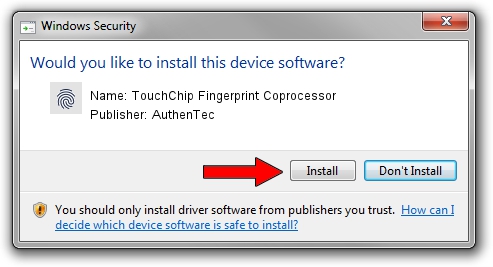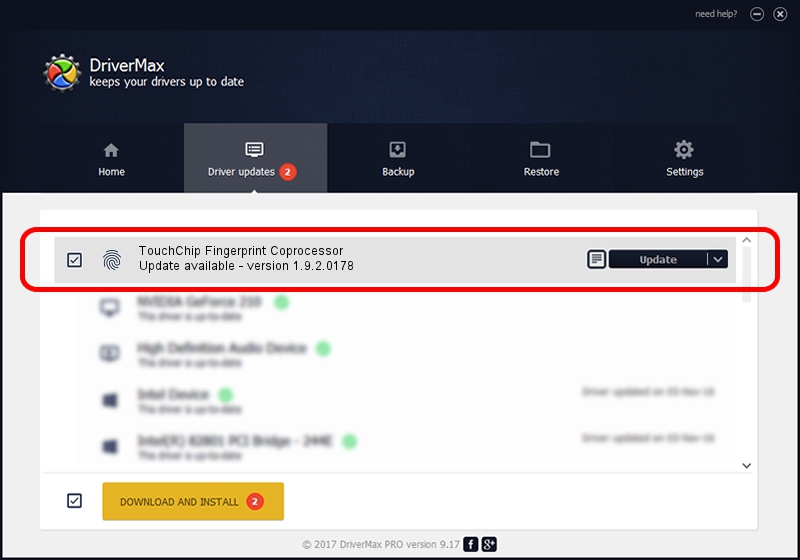Advertising seems to be blocked by your browser.
The ads help us provide this software and web site to you for free.
Please support our project by allowing our site to show ads.
Home /
Manufacturers /
AuthenTec /
TouchChip Fingerprint Coprocessor /
USB/VID_147E&PID_2020&MI_00 /
1.9.2.0178 Aug 19, 2011
AuthenTec TouchChip Fingerprint Coprocessor - two ways of downloading and installing the driver
TouchChip Fingerprint Coprocessor is a Biometric device. This driver was developed by AuthenTec. USB/VID_147E&PID_2020&MI_00 is the matching hardware id of this device.
1. How to manually install AuthenTec TouchChip Fingerprint Coprocessor driver
- You can download from the link below the driver setup file for the AuthenTec TouchChip Fingerprint Coprocessor driver. The archive contains version 1.9.2.0178 dated 2011-08-19 of the driver.
- Start the driver installer file from a user account with the highest privileges (rights). If your User Access Control (UAC) is running please confirm the installation of the driver and run the setup with administrative rights.
- Go through the driver installation wizard, which will guide you; it should be pretty easy to follow. The driver installation wizard will scan your computer and will install the right driver.
- When the operation finishes restart your computer in order to use the updated driver. It is as simple as that to install a Windows driver!
Driver file size: 38424 bytes (37.52 KB)
This driver was installed by many users and received an average rating of 4.6 stars out of 56578 votes.
This driver was released for the following versions of Windows:
- This driver works on Windows Server 2003 32 bits
- This driver works on Windows XP 32 bits
- This driver works on Windows Vista 32 bits
- This driver works on Windows 7 32 bits
- This driver works on Windows 8 32 bits
- This driver works on Windows 8.1 32 bits
- This driver works on Windows 10 32 bits
- This driver works on Windows 11 32 bits
2. Using DriverMax to install AuthenTec TouchChip Fingerprint Coprocessor driver
The most important advantage of using DriverMax is that it will setup the driver for you in just a few seconds and it will keep each driver up to date, not just this one. How can you install a driver using DriverMax? Let's take a look!
- Open DriverMax and press on the yellow button named ~SCAN FOR DRIVER UPDATES NOW~. Wait for DriverMax to scan and analyze each driver on your computer.
- Take a look at the list of detected driver updates. Scroll the list down until you find the AuthenTec TouchChip Fingerprint Coprocessor driver. Click the Update button.
- Finished installing the driver!