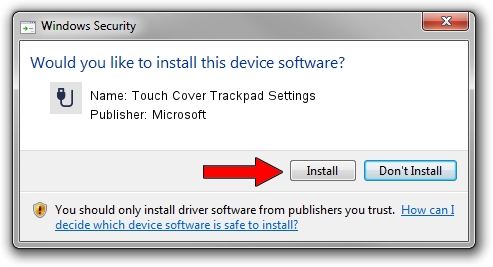Advertising seems to be blocked by your browser.
The ads help us provide this software and web site to you for free.
Please support our project by allowing our site to show ads.
Home /
Manufacturers /
Microsoft /
Touch Cover Trackpad Settings /
HID/VID_045E&PID_079A&MI_02&Col04 /
1.0.141.0 Nov 29, 2012
Microsoft Touch Cover Trackpad Settings - two ways of downloading and installing the driver
Touch Cover Trackpad Settings is a USB human interface device class hardware device. This Windows driver was developed by Microsoft. HID/VID_045E&PID_079A&MI_02&Col04 is the matching hardware id of this device.
1. How to manually install Microsoft Touch Cover Trackpad Settings driver
- Download the driver setup file for Microsoft Touch Cover Trackpad Settings driver from the location below. This is the download link for the driver version 1.0.141.0 dated 2012-11-29.
- Start the driver setup file from a Windows account with the highest privileges (rights). If your User Access Control (UAC) is enabled then you will have to confirm the installation of the driver and run the setup with administrative rights.
- Follow the driver setup wizard, which should be quite easy to follow. The driver setup wizard will analyze your PC for compatible devices and will install the driver.
- Shutdown and restart your PC and enjoy the updated driver, it is as simple as that.
This driver was installed by many users and received an average rating of 3.1 stars out of 29641 votes.
2. The easy way: using DriverMax to install Microsoft Touch Cover Trackpad Settings driver
The advantage of using DriverMax is that it will install the driver for you in the easiest possible way and it will keep each driver up to date. How can you install a driver with DriverMax? Let's take a look!
- Start DriverMax and click on the yellow button named ~SCAN FOR DRIVER UPDATES NOW~. Wait for DriverMax to scan and analyze each driver on your PC.
- Take a look at the list of driver updates. Search the list until you find the Microsoft Touch Cover Trackpad Settings driver. Click on Update.
- That's all, the driver is now installed!

Jun 20 2016 12:48PM / Written by Andreea Kartman for DriverMax
follow @DeeaKartman