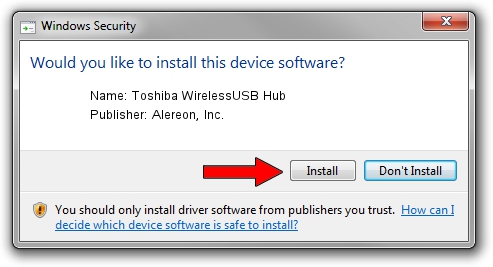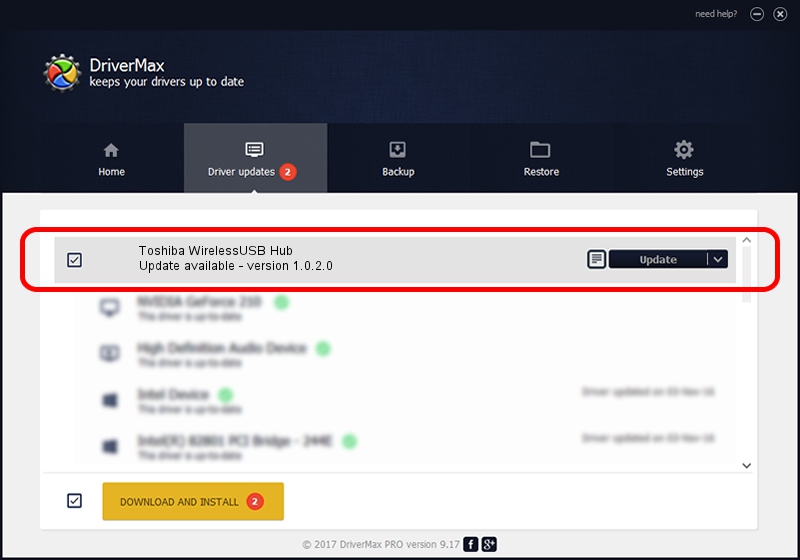Advertising seems to be blocked by your browser.
The ads help us provide this software and web site to you for free.
Please support our project by allowing our site to show ads.
Home /
Manufacturers /
Alereon, Inc. /
Toshiba WirelessUSB Hub /
USB/VID_0930&PID_0517 /
1.0.2.0 Oct 27, 2008
Alereon, Inc. Toshiba WirelessUSB Hub how to download and install the driver
Toshiba WirelessUSB Hub is a USB Universal Serial Bus device. This Windows driver was developed by Alereon, Inc.. The hardware id of this driver is USB/VID_0930&PID_0517; this string has to match your hardware.
1. Alereon, Inc. Toshiba WirelessUSB Hub driver - how to install it manually
- You can download from the link below the driver setup file for the Alereon, Inc. Toshiba WirelessUSB Hub driver. The archive contains version 1.0.2.0 released on 2008-10-27 of the driver.
- Start the driver installer file from a user account with administrative rights. If your User Access Control Service (UAC) is enabled please accept of the driver and run the setup with administrative rights.
- Go through the driver installation wizard, which will guide you; it should be pretty easy to follow. The driver installation wizard will scan your PC and will install the right driver.
- When the operation finishes restart your computer in order to use the updated driver. It is as simple as that to install a Windows driver!
Size of this driver: 74681 bytes (72.93 KB)
This driver was rated with an average of 4.1 stars by 20230 users.
This driver was released for the following versions of Windows:
- This driver works on Windows 2000 32 bits
- This driver works on Windows Server 2003 32 bits
- This driver works on Windows XP 32 bits
- This driver works on Windows Vista 32 bits
- This driver works on Windows 7 32 bits
- This driver works on Windows 8 32 bits
- This driver works on Windows 8.1 32 bits
- This driver works on Windows 10 32 bits
- This driver works on Windows 11 32 bits
2. Using DriverMax to install Alereon, Inc. Toshiba WirelessUSB Hub driver
The advantage of using DriverMax is that it will setup the driver for you in just a few seconds and it will keep each driver up to date. How easy can you install a driver with DriverMax? Let's follow a few steps!
- Start DriverMax and click on the yellow button named ~SCAN FOR DRIVER UPDATES NOW~. Wait for DriverMax to analyze each driver on your PC.
- Take a look at the list of driver updates. Search the list until you find the Alereon, Inc. Toshiba WirelessUSB Hub driver. Click the Update button.
- Finished installing the driver!

Jul 20 2016 7:49AM / Written by Dan Armano for DriverMax
follow @danarm