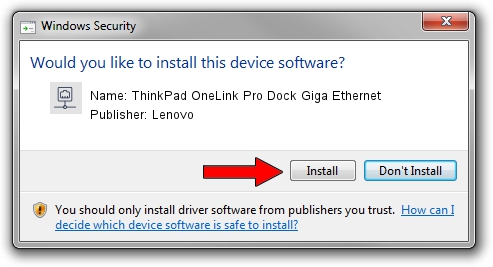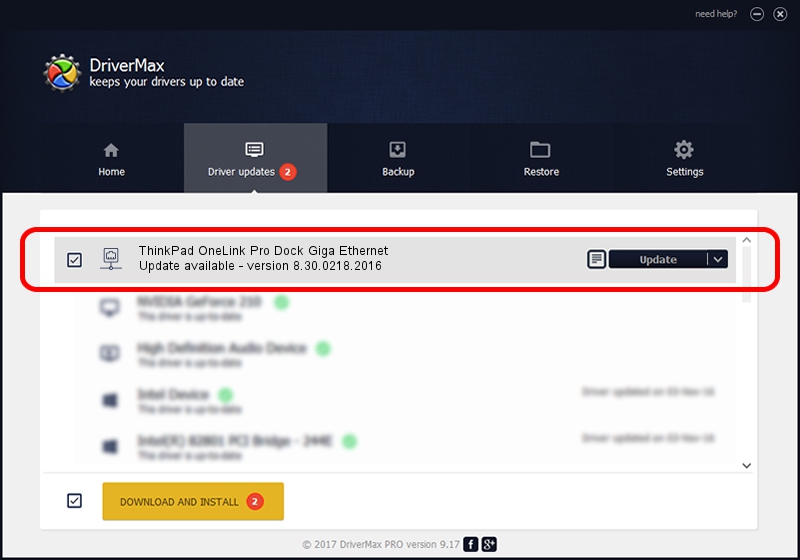Advertising seems to be blocked by your browser.
The ads help us provide this software and web site to you for free.
Please support our project by allowing our site to show ads.
Home /
Manufacturers /
Lenovo /
ThinkPad OneLink Pro Dock Giga Ethernet /
USB/VID_17EF&PID_304F&REV_3000 /
8.30.0218.2016 Feb 18, 2016
Lenovo ThinkPad OneLink Pro Dock Giga Ethernet - two ways of downloading and installing the driver
ThinkPad OneLink Pro Dock Giga Ethernet is a Network Adapters device. The Windows version of this driver was developed by Lenovo. The hardware id of this driver is USB/VID_17EF&PID_304F&REV_3000.
1. Lenovo ThinkPad OneLink Pro Dock Giga Ethernet driver - how to install it manually
- You can download from the link below the driver setup file for the Lenovo ThinkPad OneLink Pro Dock Giga Ethernet driver. The archive contains version 8.30.0218.2016 dated 2016-02-18 of the driver.
- Start the driver installer file from a user account with the highest privileges (rights). If your User Access Control Service (UAC) is enabled please confirm the installation of the driver and run the setup with administrative rights.
- Go through the driver setup wizard, which will guide you; it should be pretty easy to follow. The driver setup wizard will analyze your computer and will install the right driver.
- When the operation finishes shutdown and restart your PC in order to use the updated driver. It is as simple as that to install a Windows driver!
File size of the driver: 234651 bytes (229.15 KB)
Driver rating 4.7 stars out of 49457 votes.
This driver was released for the following versions of Windows:
- This driver works on Windows 8 64 bits
- This driver works on Windows 8.1 64 bits
- This driver works on Windows 10 64 bits
- This driver works on Windows 11 64 bits
2. The easy way: using DriverMax to install Lenovo ThinkPad OneLink Pro Dock Giga Ethernet driver
The advantage of using DriverMax is that it will setup the driver for you in the easiest possible way and it will keep each driver up to date, not just this one. How easy can you install a driver using DriverMax? Let's follow a few steps!
- Start DriverMax and click on the yellow button named ~SCAN FOR DRIVER UPDATES NOW~. Wait for DriverMax to analyze each driver on your computer.
- Take a look at the list of driver updates. Search the list until you locate the Lenovo ThinkPad OneLink Pro Dock Giga Ethernet driver. Click the Update button.
- Enjoy using the updated driver! :)

Nov 2 2023 4:02PM / Written by Dan Armano for DriverMax
follow @danarm