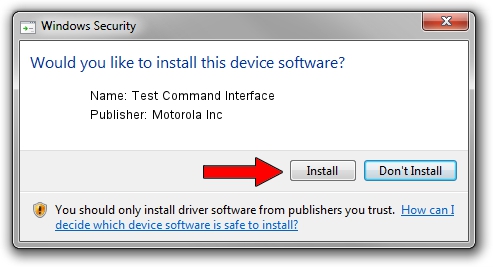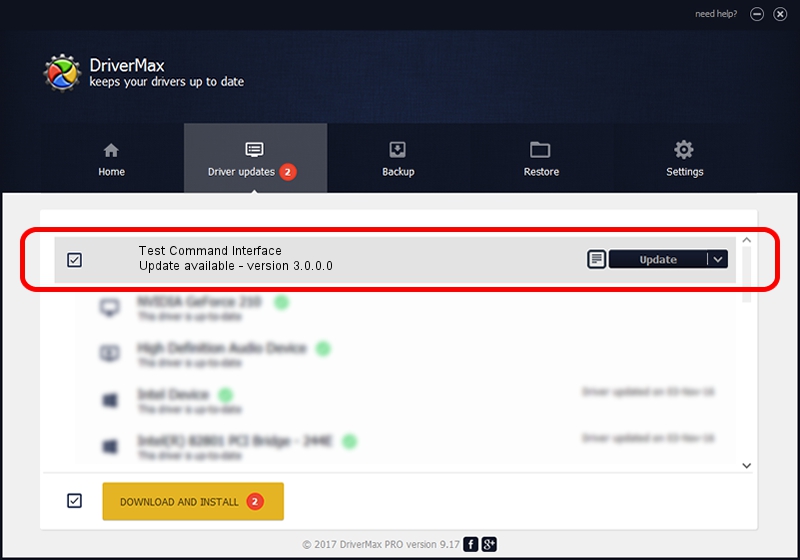Advertising seems to be blocked by your browser.
The ads help us provide this software and web site to you for free.
Please support our project by allowing our site to show ads.
Home /
Manufacturers /
Motorola Inc /
Test Command Interface /
USB/VID_22B8&PID_6473&REV_0001&MI_08 /
3.0.0.0 Sep 07, 2007
Motorola Inc Test Command Interface how to download and install the driver
Test Command Interface is a USB Universal Serial Bus hardware device. This Windows driver was developed by Motorola Inc. The hardware id of this driver is USB/VID_22B8&PID_6473&REV_0001&MI_08; this string has to match your hardware.
1. How to manually install Motorola Inc Test Command Interface driver
- Download the setup file for Motorola Inc Test Command Interface driver from the location below. This is the download link for the driver version 3.0.0.0 dated 2007-09-07.
- Start the driver installation file from a Windows account with administrative rights. If your User Access Control (UAC) is enabled then you will have to confirm the installation of the driver and run the setup with administrative rights.
- Go through the driver setup wizard, which should be pretty easy to follow. The driver setup wizard will scan your PC for compatible devices and will install the driver.
- Shutdown and restart your PC and enjoy the new driver, as you can see it was quite smple.
Size of this driver: 65390 bytes (63.86 KB)
This driver received an average rating of 4.5 stars out of 86863 votes.
This driver will work for the following versions of Windows:
- This driver works on Windows 2000 32 bits
- This driver works on Windows Server 2003 32 bits
- This driver works on Windows XP 32 bits
- This driver works on Windows Vista 32 bits
- This driver works on Windows 7 32 bits
- This driver works on Windows 8 32 bits
- This driver works on Windows 8.1 32 bits
- This driver works on Windows 10 32 bits
- This driver works on Windows 11 32 bits
2. How to install Motorola Inc Test Command Interface driver using DriverMax
The advantage of using DriverMax is that it will setup the driver for you in the easiest possible way and it will keep each driver up to date. How easy can you install a driver using DriverMax? Let's take a look!
- Open DriverMax and click on the yellow button that says ~SCAN FOR DRIVER UPDATES NOW~. Wait for DriverMax to analyze each driver on your PC.
- Take a look at the list of driver updates. Search the list until you locate the Motorola Inc Test Command Interface driver. Click on Update.
- Enjoy using the updated driver! :)

Aug 10 2016 4:56AM / Written by Daniel Statescu for DriverMax
follow @DanielStatescu