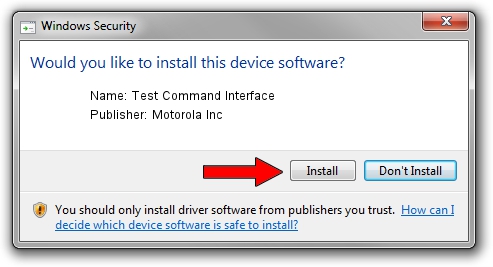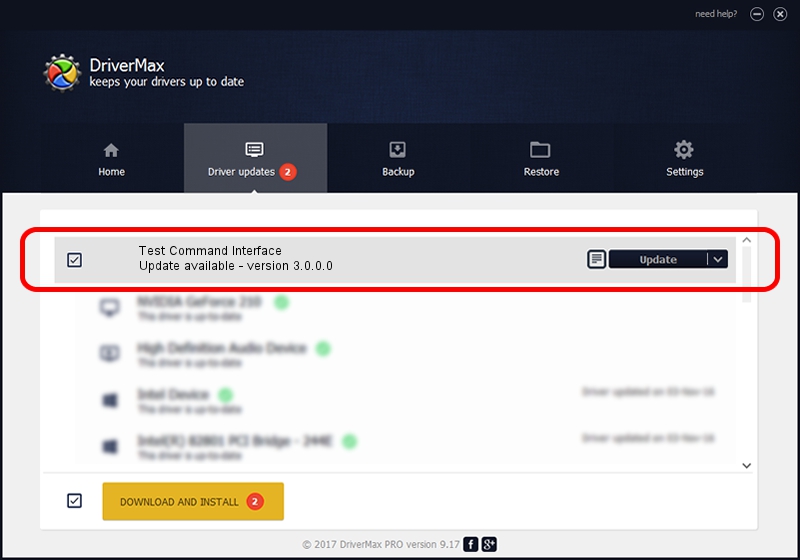Advertising seems to be blocked by your browser.
The ads help us provide this software and web site to you for free.
Please support our project by allowing our site to show ads.
Home /
Manufacturers /
Motorola Inc /
Test Command Interface /
USB/VID_22B8&PID_1101&REV_0001&MI_08 /
3.0.0.0 Sep 07, 2007
Driver for Motorola Inc Test Command Interface - downloading and installing it
Test Command Interface is a USB Universal Serial Bus device. The developer of this driver was Motorola Inc. USB/VID_22B8&PID_1101&REV_0001&MI_08 is the matching hardware id of this device.
1. Install Motorola Inc Test Command Interface driver manually
- Download the driver setup file for Motorola Inc Test Command Interface driver from the link below. This is the download link for the driver version 3.0.0.0 dated 2007-09-07.
- Start the driver installation file from a Windows account with administrative rights. If your UAC (User Access Control) is started then you will have to confirm the installation of the driver and run the setup with administrative rights.
- Follow the driver setup wizard, which should be quite easy to follow. The driver setup wizard will analyze your PC for compatible devices and will install the driver.
- Shutdown and restart your PC and enjoy the fresh driver, as you can see it was quite smple.
The file size of this driver is 65390 bytes (63.86 KB)
This driver received an average rating of 4.9 stars out of 88615 votes.
This driver is compatible with the following versions of Windows:
- This driver works on Windows 2000 32 bits
- This driver works on Windows Server 2003 32 bits
- This driver works on Windows XP 32 bits
- This driver works on Windows Vista 32 bits
- This driver works on Windows 7 32 bits
- This driver works on Windows 8 32 bits
- This driver works on Windows 8.1 32 bits
- This driver works on Windows 10 32 bits
- This driver works on Windows 11 32 bits
2. Installing the Motorola Inc Test Command Interface driver using DriverMax: the easy way
The advantage of using DriverMax is that it will setup the driver for you in just a few seconds and it will keep each driver up to date, not just this one. How easy can you install a driver with DriverMax? Let's see!
- Open DriverMax and click on the yellow button named ~SCAN FOR DRIVER UPDATES NOW~. Wait for DriverMax to scan and analyze each driver on your PC.
- Take a look at the list of detected driver updates. Scroll the list down until you locate the Motorola Inc Test Command Interface driver. Click the Update button.
- Enjoy using the updated driver! :)

Aug 2 2016 8:49PM / Written by Dan Armano for DriverMax
follow @danarm