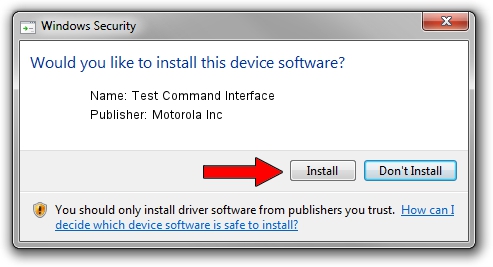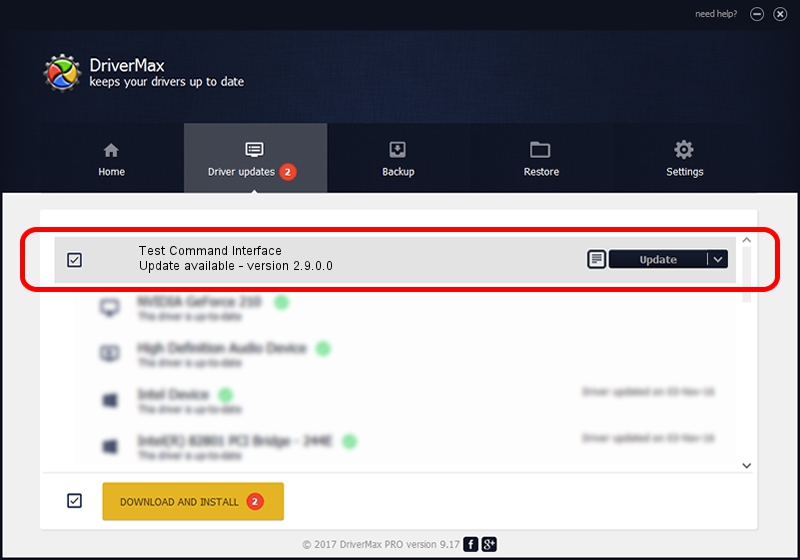Advertising seems to be blocked by your browser.
The ads help us provide this software and web site to you for free.
Please support our project by allowing our site to show ads.
Home /
Manufacturers /
Motorola Inc /
Test Command Interface /
USB/VID_22B8&PID_0002&REV_0001&MI_08 /
2.9.0.0 Dec 05, 2005
Motorola Inc Test Command Interface how to download and install the driver
Test Command Interface is a USB Universal Serial Bus device. This Windows driver was developed by Motorola Inc. USB/VID_22B8&PID_0002&REV_0001&MI_08 is the matching hardware id of this device.
1. Manually install Motorola Inc Test Command Interface driver
- You can download from the link below the driver setup file for the Motorola Inc Test Command Interface driver. The archive contains version 2.9.0.0 released on 2005-12-05 of the driver.
- Run the driver installer file from a user account with the highest privileges (rights). If your User Access Control Service (UAC) is running please accept of the driver and run the setup with administrative rights.
- Follow the driver setup wizard, which will guide you; it should be pretty easy to follow. The driver setup wizard will scan your PC and will install the right driver.
- When the operation finishes shutdown and restart your PC in order to use the updated driver. As you can see it was quite smple to install a Windows driver!
Size of this driver: 30871 bytes (30.15 KB)
This driver received an average rating of 3.7 stars out of 95308 votes.
This driver is compatible with the following versions of Windows:
- This driver works on Windows 2000 32 bits
- This driver works on Windows Server 2003 32 bits
- This driver works on Windows XP 32 bits
- This driver works on Windows Vista 32 bits
- This driver works on Windows 7 32 bits
- This driver works on Windows 8 32 bits
- This driver works on Windows 8.1 32 bits
- This driver works on Windows 10 32 bits
- This driver works on Windows 11 32 bits
2. Using DriverMax to install Motorola Inc Test Command Interface driver
The advantage of using DriverMax is that it will install the driver for you in just a few seconds and it will keep each driver up to date, not just this one. How can you install a driver using DriverMax? Let's take a look!
- Open DriverMax and click on the yellow button named ~SCAN FOR DRIVER UPDATES NOW~. Wait for DriverMax to analyze each driver on your PC.
- Take a look at the list of driver updates. Search the list until you locate the Motorola Inc Test Command Interface driver. Click on Update.
- Finished installing the driver!

Jul 20 2016 11:50PM / Written by Andreea Kartman for DriverMax
follow @DeeaKartman