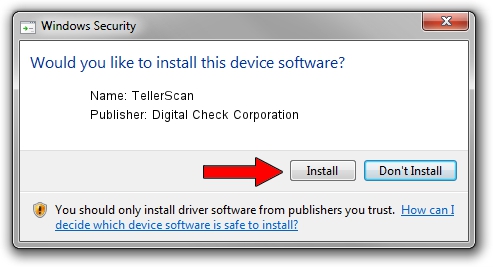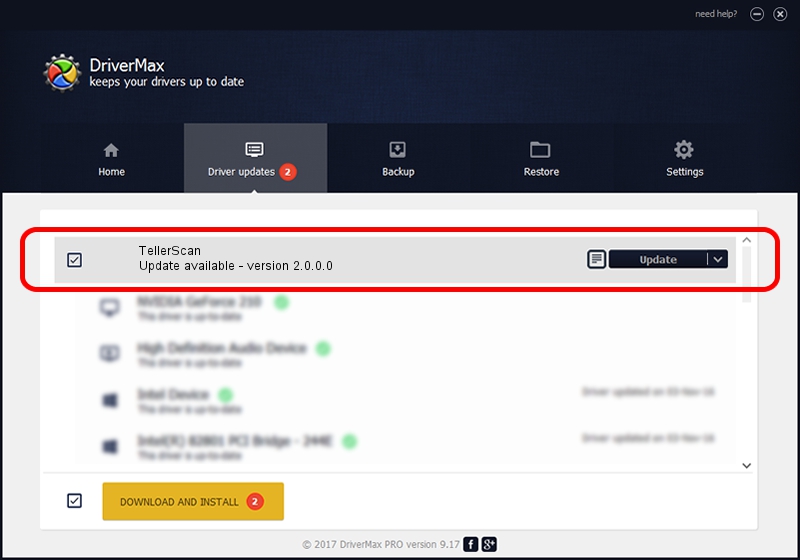Advertising seems to be blocked by your browser.
The ads help us provide this software and web site to you for free.
Please support our project by allowing our site to show ads.
Home /
Manufacturers /
Digital Check Corporation /
TellerScan /
USB/VID_08b1&PID_0086 /
2.0.0.0 Apr 27, 2012
Digital Check Corporation TellerScan how to download and install the driver
TellerScan is a USB Universal Serial Bus device. This driver was developed by Digital Check Corporation. USB/VID_08b1&PID_0086 is the matching hardware id of this device.
1. Digital Check Corporation TellerScan driver - how to install it manually
- You can download from the link below the driver installer file for the Digital Check Corporation TellerScan driver. The archive contains version 2.0.0.0 released on 2012-04-27 of the driver.
- Run the driver installer file from a user account with administrative rights. If your User Access Control (UAC) is running please confirm the installation of the driver and run the setup with administrative rights.
- Follow the driver setup wizard, which will guide you; it should be quite easy to follow. The driver setup wizard will scan your computer and will install the right driver.
- When the operation finishes restart your computer in order to use the updated driver. It is as simple as that to install a Windows driver!
Download size of the driver: 37535 bytes (36.66 KB)
This driver was rated with an average of 4.6 stars by 68938 users.
This driver is compatible with the following versions of Windows:
- This driver works on Windows 2000 64 bits
- This driver works on Windows Server 2003 64 bits
- This driver works on Windows XP 64 bits
- This driver works on Windows Vista 64 bits
- This driver works on Windows 7 64 bits
- This driver works on Windows 8 64 bits
- This driver works on Windows 8.1 64 bits
- This driver works on Windows 10 64 bits
- This driver works on Windows 11 64 bits
2. How to install Digital Check Corporation TellerScan driver using DriverMax
The most important advantage of using DriverMax is that it will install the driver for you in just a few seconds and it will keep each driver up to date, not just this one. How can you install a driver using DriverMax? Let's see!
- Open DriverMax and press on the yellow button named ~SCAN FOR DRIVER UPDATES NOW~. Wait for DriverMax to analyze each driver on your PC.
- Take a look at the list of available driver updates. Scroll the list down until you locate the Digital Check Corporation TellerScan driver. Click the Update button.
- That's it, you installed your first driver!

Dec 27 2023 12:25PM / Written by Dan Armano for DriverMax
follow @danarm