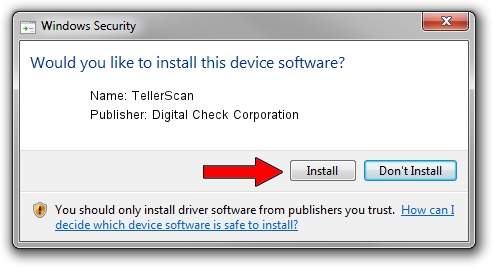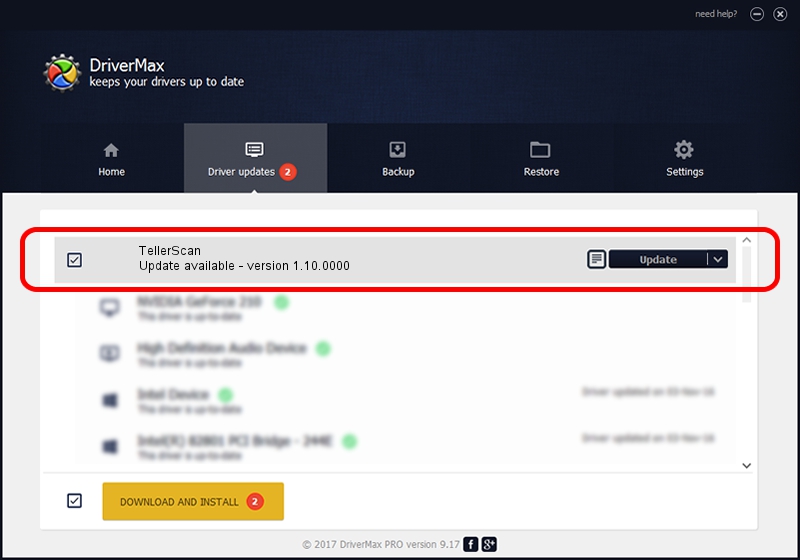Advertising seems to be blocked by your browser.
The ads help us provide this software and web site to you for free.
Please support our project by allowing our site to show ads.
Home /
Manufacturers /
Digital Check Corporation /
TellerScan /
USB/VID_08b1&PID_0079 /
1.10.0000 Apr 02, 2010
Driver for Digital Check Corporation TellerScan - downloading and installing it
TellerScan is a USB Universal Serial Bus device. This Windows driver was developed by Digital Check Corporation. The hardware id of this driver is USB/VID_08b1&PID_0079.
1. Digital Check Corporation TellerScan driver - how to install it manually
- Download the driver setup file for Digital Check Corporation TellerScan driver from the location below. This is the download link for the driver version 1.10.0000 dated 2010-04-02.
- Start the driver installation file from a Windows account with the highest privileges (rights). If your User Access Control Service (UAC) is enabled then you will have to accept of the driver and run the setup with administrative rights.
- Go through the driver installation wizard, which should be pretty easy to follow. The driver installation wizard will scan your PC for compatible devices and will install the driver.
- Restart your PC and enjoy the new driver, as you can see it was quite smple.
File size of the driver: 34805 bytes (33.99 KB)
Driver rating 5 stars out of 20064 votes.
This driver was released for the following versions of Windows:
- This driver works on Windows 2000 32 bits
- This driver works on Windows Server 2003 32 bits
- This driver works on Windows XP 32 bits
- This driver works on Windows Vista 32 bits
- This driver works on Windows 7 32 bits
- This driver works on Windows 8 32 bits
- This driver works on Windows 8.1 32 bits
- This driver works on Windows 10 32 bits
- This driver works on Windows 11 32 bits
2. How to install Digital Check Corporation TellerScan driver using DriverMax
The advantage of using DriverMax is that it will setup the driver for you in the easiest possible way and it will keep each driver up to date, not just this one. How easy can you install a driver using DriverMax? Let's follow a few steps!
- Start DriverMax and press on the yellow button that says ~SCAN FOR DRIVER UPDATES NOW~. Wait for DriverMax to scan and analyze each driver on your computer.
- Take a look at the list of detected driver updates. Scroll the list down until you find the Digital Check Corporation TellerScan driver. Click the Update button.
- Finished installing the driver!

Jul 11 2016 4:27PM / Written by Daniel Statescu for DriverMax
follow @DanielStatescu