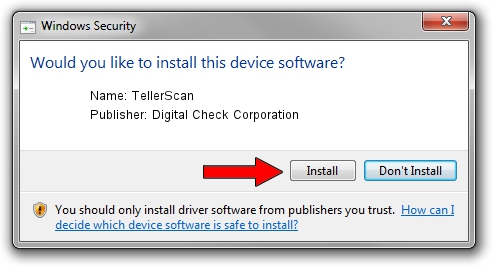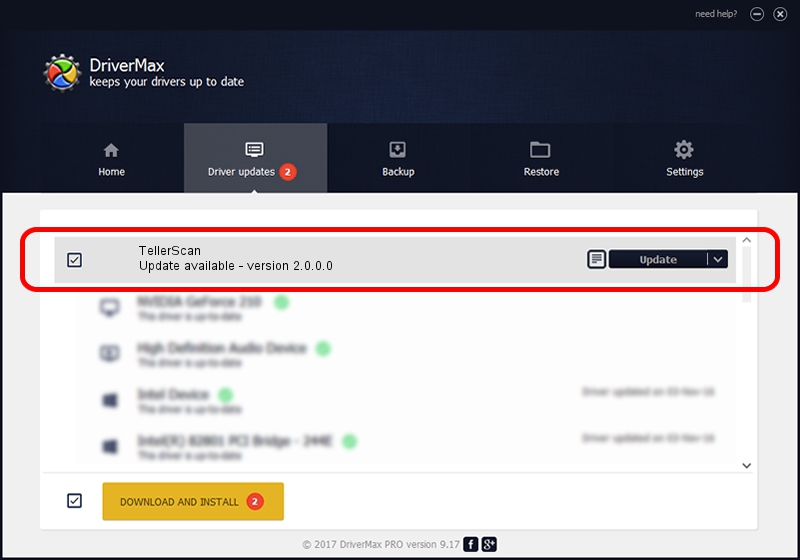Advertising seems to be blocked by your browser.
The ads help us provide this software and web site to you for free.
Please support our project by allowing our site to show ads.
Home /
Manufacturers /
Digital Check Corporation /
TellerScan /
USB/VID_08b1&PID_006C /
2.0.0.0 Apr 27, 2012
Download and install Digital Check Corporation TellerScan driver
TellerScan is a USB Universal Serial Bus hardware device. This Windows driver was developed by Digital Check Corporation. The hardware id of this driver is USB/VID_08b1&PID_006C.
1. Manually install Digital Check Corporation TellerScan driver
- You can download from the link below the driver installer file for the Digital Check Corporation TellerScan driver. The archive contains version 2.0.0.0 dated 2012-04-27 of the driver.
- Start the driver installer file from a user account with administrative rights. If your UAC (User Access Control) is enabled please accept of the driver and run the setup with administrative rights.
- Follow the driver setup wizard, which will guide you; it should be quite easy to follow. The driver setup wizard will analyze your computer and will install the right driver.
- When the operation finishes shutdown and restart your PC in order to use the updated driver. It is as simple as that to install a Windows driver!
The file size of this driver is 37535 bytes (36.66 KB)
Driver rating 4.8 stars out of 67893 votes.
This driver will work for the following versions of Windows:
- This driver works on Windows 2000 64 bits
- This driver works on Windows Server 2003 64 bits
- This driver works on Windows XP 64 bits
- This driver works on Windows Vista 64 bits
- This driver works on Windows 7 64 bits
- This driver works on Windows 8 64 bits
- This driver works on Windows 8.1 64 bits
- This driver works on Windows 10 64 bits
- This driver works on Windows 11 64 bits
2. Using DriverMax to install Digital Check Corporation TellerScan driver
The advantage of using DriverMax is that it will setup the driver for you in the easiest possible way and it will keep each driver up to date, not just this one. How can you install a driver using DriverMax? Let's follow a few steps!
- Open DriverMax and press on the yellow button that says ~SCAN FOR DRIVER UPDATES NOW~. Wait for DriverMax to scan and analyze each driver on your computer.
- Take a look at the list of detected driver updates. Scroll the list down until you locate the Digital Check Corporation TellerScan driver. Click on Update.
- That's all, the driver is now installed!

Dec 27 2023 12:20PM / Written by Dan Armano for DriverMax
follow @danarm