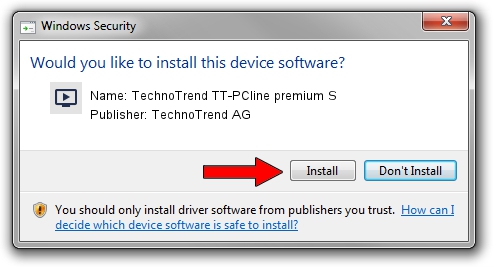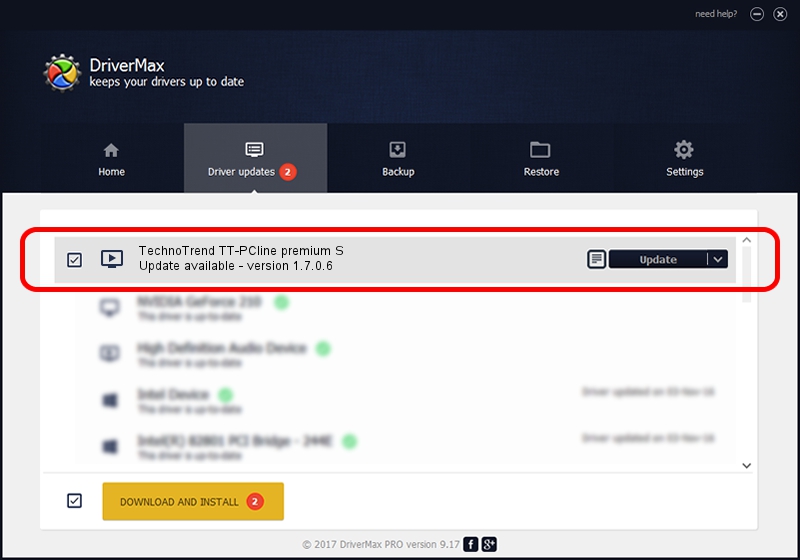Advertising seems to be blocked by your browser.
The ads help us provide this software and web site to you for free.
Please support our project by allowing our site to show ads.
Home /
Manufacturers /
TechnoTrend AG /
TechnoTrend TT-PCline premium S /
PCI/VEN_1131&DEV_7146&SUBSYS_000313c2 /
1.7.0.6 Sep 07, 2004
TechnoTrend AG TechnoTrend TT-PCline premium S how to download and install the driver
TechnoTrend TT-PCline premium S is a MEDIA hardware device. This driver was developed by TechnoTrend AG. In order to make sure you are downloading the exact right driver the hardware id is PCI/VEN_1131&DEV_7146&SUBSYS_000313c2.
1. Manually install TechnoTrend AG TechnoTrend TT-PCline premium S driver
- Download the setup file for TechnoTrend AG TechnoTrend TT-PCline premium S driver from the link below. This download link is for the driver version 1.7.0.6 dated 2004-09-07.
- Run the driver installation file from a Windows account with the highest privileges (rights). If your User Access Control (UAC) is enabled then you will have to accept of the driver and run the setup with administrative rights.
- Go through the driver setup wizard, which should be pretty straightforward. The driver setup wizard will analyze your PC for compatible devices and will install the driver.
- Restart your PC and enjoy the updated driver, it is as simple as that.
Driver file size: 118651 bytes (115.87 KB)
This driver was installed by many users and received an average rating of 4 stars out of 81739 votes.
This driver was released for the following versions of Windows:
- This driver works on Windows 2000 32 bits
- This driver works on Windows Server 2003 32 bits
- This driver works on Windows XP 32 bits
- This driver works on Windows Vista 32 bits
- This driver works on Windows 7 32 bits
- This driver works on Windows 8 32 bits
- This driver works on Windows 8.1 32 bits
- This driver works on Windows 10 32 bits
- This driver works on Windows 11 32 bits
2. How to use DriverMax to install TechnoTrend AG TechnoTrend TT-PCline premium S driver
The advantage of using DriverMax is that it will setup the driver for you in the easiest possible way and it will keep each driver up to date. How easy can you install a driver using DriverMax? Let's follow a few steps!
- Open DriverMax and click on the yellow button named ~SCAN FOR DRIVER UPDATES NOW~. Wait for DriverMax to scan and analyze each driver on your computer.
- Take a look at the list of detected driver updates. Scroll the list down until you locate the TechnoTrend AG TechnoTrend TT-PCline premium S driver. Click the Update button.
- That's it, you installed your first driver!

Aug 13 2016 8:25AM / Written by Daniel Statescu for DriverMax
follow @DanielStatescu