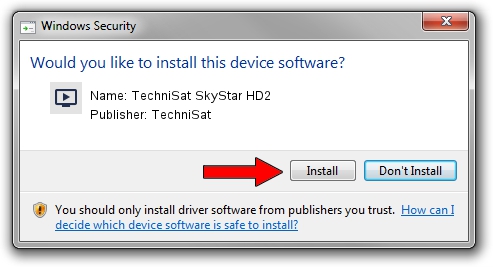Advertising seems to be blocked by your browser.
The ads help us provide this software and web site to you for free.
Please support our project by allowing our site to show ads.
Home /
Manufacturers /
TechniSat /
TechniSat SkyStar HD2 /
PCI/VEN_1822&DEV_4E35&SUBSYS_00011AE4 /
1.1.1.502 Jul 02, 2009
TechniSat TechniSat SkyStar HD2 - two ways of downloading and installing the driver
TechniSat SkyStar HD2 is a MEDIA device. This Windows driver was developed by TechniSat. The hardware id of this driver is PCI/VEN_1822&DEV_4E35&SUBSYS_00011AE4; this string has to match your hardware.
1. Manually install TechniSat TechniSat SkyStar HD2 driver
- Download the setup file for TechniSat TechniSat SkyStar HD2 driver from the link below. This download link is for the driver version 1.1.1.502 dated 2009-07-02.
- Start the driver installation file from a Windows account with the highest privileges (rights). If your UAC (User Access Control) is enabled then you will have to confirm the installation of the driver and run the setup with administrative rights.
- Follow the driver setup wizard, which should be quite straightforward. The driver setup wizard will scan your PC for compatible devices and will install the driver.
- Shutdown and restart your computer and enjoy the updated driver, it is as simple as that.
Driver file size: 164780 bytes (160.92 KB)
This driver was rated with an average of 4.4 stars by 51971 users.
This driver is compatible with the following versions of Windows:
- This driver works on Windows 2000 64 bits
- This driver works on Windows Server 2003 64 bits
- This driver works on Windows XP 64 bits
- This driver works on Windows Vista 64 bits
- This driver works on Windows 7 64 bits
- This driver works on Windows 8 64 bits
- This driver works on Windows 8.1 64 bits
- This driver works on Windows 10 64 bits
- This driver works on Windows 11 64 bits
2. Installing the TechniSat TechniSat SkyStar HD2 driver using DriverMax: the easy way
The most important advantage of using DriverMax is that it will setup the driver for you in the easiest possible way and it will keep each driver up to date. How can you install a driver with DriverMax? Let's follow a few steps!
- Start DriverMax and press on the yellow button named ~SCAN FOR DRIVER UPDATES NOW~. Wait for DriverMax to scan and analyze each driver on your PC.
- Take a look at the list of available driver updates. Scroll the list down until you locate the TechniSat TechniSat SkyStar HD2 driver. Click the Update button.
- Finished installing the driver!

Aug 1 2016 12:59AM / Written by Dan Armano for DriverMax
follow @danarm