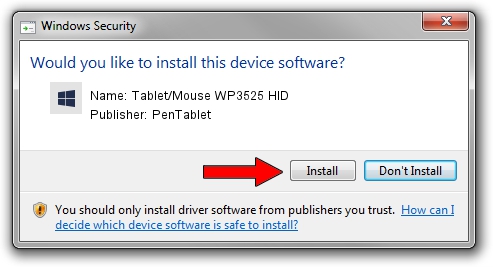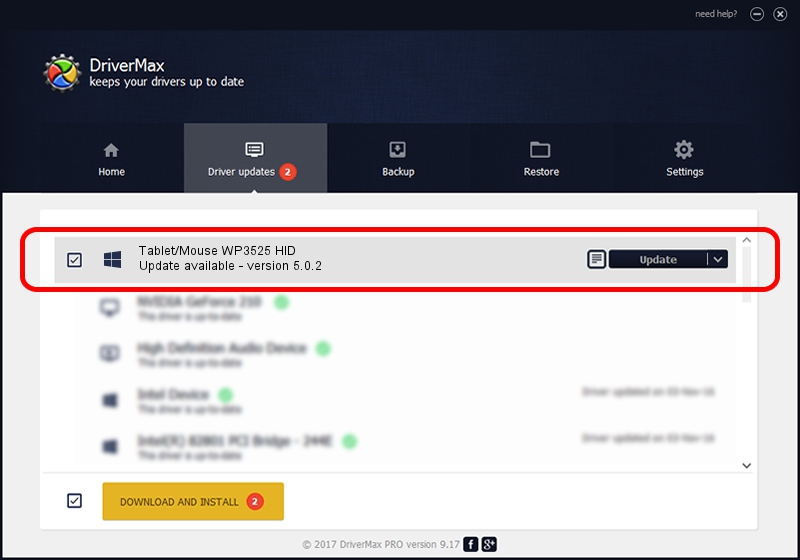Advertising seems to be blocked by your browser.
The ads help us provide this software and web site to you for free.
Please support our project by allowing our site to show ads.
Home /
Manufacturers /
PenTablet /
Tablet/Mouse WP3525 HID /
HID/VID_5543&PID_0101&MI_01&COL01 /
5.0.2 Jun 26, 2009
Driver for PenTablet Tablet/Mouse WP3525 HID - downloading and installing it
Tablet/Mouse WP3525 HID is a Tablet Class device. The Windows version of this driver was developed by PenTablet. The hardware id of this driver is HID/VID_5543&PID_0101&MI_01&COL01.
1. Manually install PenTablet Tablet/Mouse WP3525 HID driver
- You can download from the link below the driver setup file for the PenTablet Tablet/Mouse WP3525 HID driver. The archive contains version 5.0.2 released on 2009-06-26 of the driver.
- Run the driver installer file from a user account with administrative rights. If your UAC (User Access Control) is running please accept of the driver and run the setup with administrative rights.
- Go through the driver installation wizard, which will guide you; it should be quite easy to follow. The driver installation wizard will scan your PC and will install the right driver.
- When the operation finishes shutdown and restart your PC in order to use the updated driver. As you can see it was quite smple to install a Windows driver!
File size of the driver: 48805 bytes (47.66 KB)
This driver was installed by many users and received an average rating of 4.7 stars out of 44258 votes.
This driver is fully compatible with the following versions of Windows:
- This driver works on Windows 2000 64 bits
- This driver works on Windows Server 2003 64 bits
- This driver works on Windows XP 64 bits
- This driver works on Windows Vista 64 bits
- This driver works on Windows 7 64 bits
- This driver works on Windows 8 64 bits
- This driver works on Windows 8.1 64 bits
- This driver works on Windows 10 64 bits
- This driver works on Windows 11 64 bits
2. Using DriverMax to install PenTablet Tablet/Mouse WP3525 HID driver
The most important advantage of using DriverMax is that it will setup the driver for you in the easiest possible way and it will keep each driver up to date. How can you install a driver using DriverMax? Let's see!
- Start DriverMax and press on the yellow button that says ~SCAN FOR DRIVER UPDATES NOW~. Wait for DriverMax to scan and analyze each driver on your PC.
- Take a look at the list of driver updates. Scroll the list down until you locate the PenTablet Tablet/Mouse WP3525 HID driver. Click the Update button.
- Enjoy using the updated driver! :)