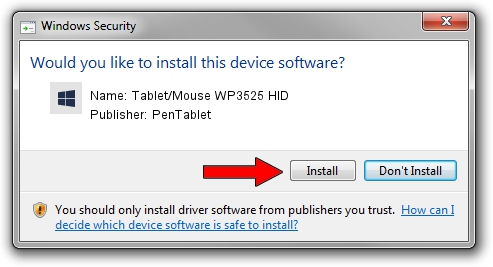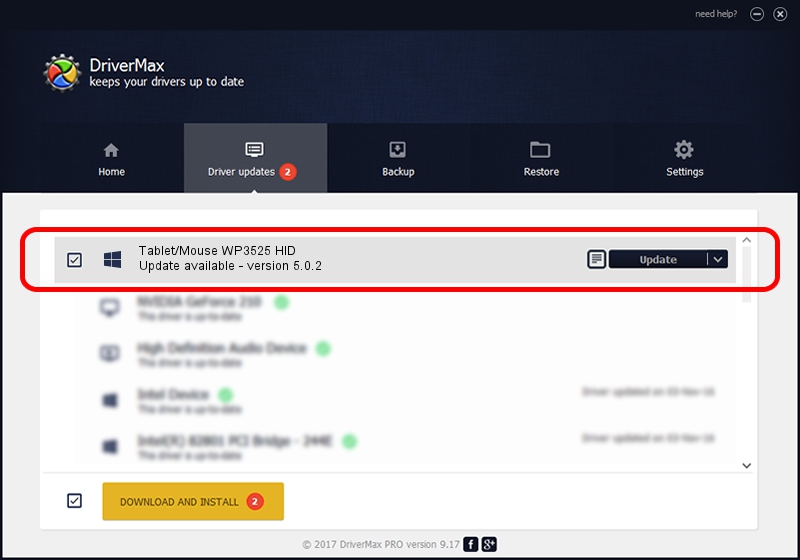Advertising seems to be blocked by your browser.
The ads help us provide this software and web site to you for free.
Please support our project by allowing our site to show ads.
Home /
Manufacturers /
PenTablet /
Tablet/Mouse WP3525 HID /
HID/VID_5543&PID_0101&MI_01 /
5.0.2 Sep 18, 2009
Driver for PenTablet Tablet/Mouse WP3525 HID - downloading and installing it
Tablet/Mouse WP3525 HID is a Tablet Class device. This Windows driver was developed by PenTablet. The hardware id of this driver is HID/VID_5543&PID_0101&MI_01; this string has to match your hardware.
1. PenTablet Tablet/Mouse WP3525 HID driver - how to install it manually
- Download the driver setup file for PenTablet Tablet/Mouse WP3525 HID driver from the location below. This is the download link for the driver version 5.0.2 released on 2009-09-18.
- Run the driver installation file from a Windows account with administrative rights. If your User Access Control Service (UAC) is running then you will have to accept of the driver and run the setup with administrative rights.
- Go through the driver setup wizard, which should be pretty easy to follow. The driver setup wizard will analyze your PC for compatible devices and will install the driver.
- Shutdown and restart your computer and enjoy the fresh driver, as you can see it was quite smple.
The file size of this driver is 48336 bytes (47.20 KB)
This driver was rated with an average of 5 stars by 98945 users.
This driver is fully compatible with the following versions of Windows:
- This driver works on Windows 2000 64 bits
- This driver works on Windows Server 2003 64 bits
- This driver works on Windows XP 64 bits
- This driver works on Windows Vista 64 bits
- This driver works on Windows 7 64 bits
- This driver works on Windows 8 64 bits
- This driver works on Windows 8.1 64 bits
- This driver works on Windows 10 64 bits
- This driver works on Windows 11 64 bits
2. How to use DriverMax to install PenTablet Tablet/Mouse WP3525 HID driver
The advantage of using DriverMax is that it will install the driver for you in just a few seconds and it will keep each driver up to date, not just this one. How can you install a driver using DriverMax? Let's see!
- Open DriverMax and click on the yellow button named ~SCAN FOR DRIVER UPDATES NOW~. Wait for DriverMax to scan and analyze each driver on your PC.
- Take a look at the list of available driver updates. Scroll the list down until you locate the PenTablet Tablet/Mouse WP3525 HID driver. Click on Update.
- That's all, the driver is now installed!

Jul 9 2016 7:13PM / Written by Andreea Kartman for DriverMax
follow @DeeaKartman