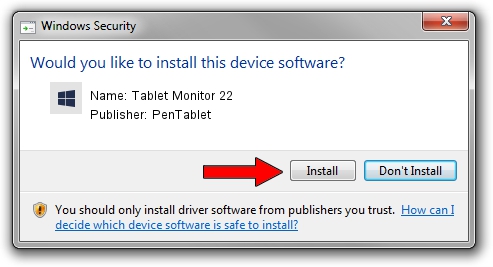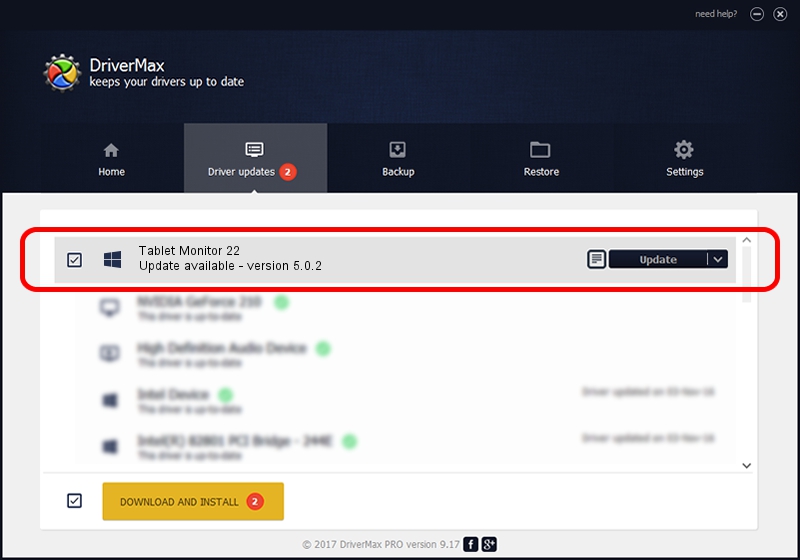Advertising seems to be blocked by your browser.
The ads help us provide this software and web site to you for free.
Please support our project by allowing our site to show ads.
Home /
Manufacturers /
PenTablet /
Tablet Monitor 22 /
HID/VID_5543&PID_7001&COL01 /
5.0.2 Sep 18, 2009
Driver for PenTablet Tablet Monitor 22 - downloading and installing it
Tablet Monitor 22 is a Tablet Class hardware device. This driver was developed by PenTablet. HID/VID_5543&PID_7001&COL01 is the matching hardware id of this device.
1. How to manually install PenTablet Tablet Monitor 22 driver
- Download the driver setup file for PenTablet Tablet Monitor 22 driver from the link below. This is the download link for the driver version 5.0.2 dated 2009-09-18.
- Start the driver installation file from a Windows account with administrative rights. If your User Access Control (UAC) is started then you will have to accept of the driver and run the setup with administrative rights.
- Follow the driver setup wizard, which should be pretty easy to follow. The driver setup wizard will analyze your PC for compatible devices and will install the driver.
- Shutdown and restart your PC and enjoy the updated driver, it is as simple as that.
Download size of the driver: 48336 bytes (47.20 KB)
Driver rating 4.7 stars out of 1093 votes.
This driver is compatible with the following versions of Windows:
- This driver works on Windows 2000 64 bits
- This driver works on Windows Server 2003 64 bits
- This driver works on Windows XP 64 bits
- This driver works on Windows Vista 64 bits
- This driver works on Windows 7 64 bits
- This driver works on Windows 8 64 bits
- This driver works on Windows 8.1 64 bits
- This driver works on Windows 10 64 bits
- This driver works on Windows 11 64 bits
2. How to use DriverMax to install PenTablet Tablet Monitor 22 driver
The most important advantage of using DriverMax is that it will install the driver for you in just a few seconds and it will keep each driver up to date, not just this one. How easy can you install a driver with DriverMax? Let's see!
- Start DriverMax and press on the yellow button named ~SCAN FOR DRIVER UPDATES NOW~. Wait for DriverMax to scan and analyze each driver on your PC.
- Take a look at the list of available driver updates. Search the list until you locate the PenTablet Tablet Monitor 22 driver. Click on Update.
- Finished installing the driver!

Jul 10 2016 3:56AM / Written by Dan Armano for DriverMax
follow @danarm