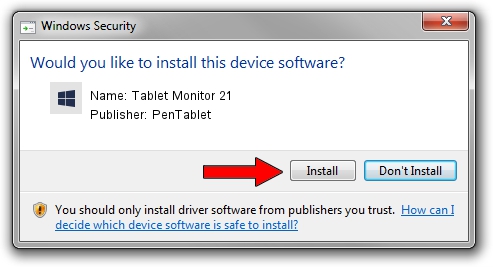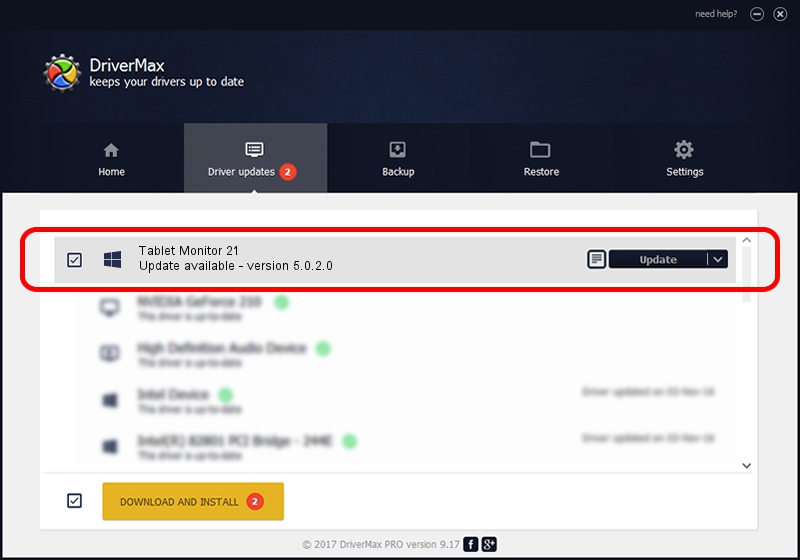Advertising seems to be blocked by your browser.
The ads help us provide this software and web site to you for free.
Please support our project by allowing our site to show ads.
Home /
Manufacturers /
PenTablet /
Tablet Monitor 21 /
HID/VID_5543&PID_7000&COL01 /
5.0.2.0 Oct 29, 2010
Driver for PenTablet Tablet Monitor 21 - downloading and installing it
Tablet Monitor 21 is a Tablet Class device. This Windows driver was developed by PenTablet. In order to make sure you are downloading the exact right driver the hardware id is HID/VID_5543&PID_7000&COL01.
1. PenTablet Tablet Monitor 21 driver - how to install it manually
- Download the setup file for PenTablet Tablet Monitor 21 driver from the link below. This download link is for the driver version 5.0.2.0 released on 2010-10-29.
- Run the driver setup file from a Windows account with the highest privileges (rights). If your UAC (User Access Control) is running then you will have to accept of the driver and run the setup with administrative rights.
- Follow the driver installation wizard, which should be pretty straightforward. The driver installation wizard will scan your PC for compatible devices and will install the driver.
- Shutdown and restart your PC and enjoy the fresh driver, as you can see it was quite smple.
Driver file size: 52129 bytes (50.91 KB)
Driver rating 4.3 stars out of 9852 votes.
This driver will work for the following versions of Windows:
- This driver works on Windows 2000 64 bits
- This driver works on Windows Server 2003 64 bits
- This driver works on Windows XP 64 bits
- This driver works on Windows Vista 64 bits
- This driver works on Windows 7 64 bits
- This driver works on Windows 8 64 bits
- This driver works on Windows 8.1 64 bits
- This driver works on Windows 10 64 bits
- This driver works on Windows 11 64 bits
2. How to install PenTablet Tablet Monitor 21 driver using DriverMax
The advantage of using DriverMax is that it will setup the driver for you in just a few seconds and it will keep each driver up to date, not just this one. How easy can you install a driver with DriverMax? Let's see!
- Start DriverMax and click on the yellow button that says ~SCAN FOR DRIVER UPDATES NOW~. Wait for DriverMax to analyze each driver on your PC.
- Take a look at the list of available driver updates. Scroll the list down until you find the PenTablet Tablet Monitor 21 driver. Click on Update.
- That's it, you installed your first driver!

Jul 21 2016 10:49AM / Written by Andreea Kartman for DriverMax
follow @DeeaKartman