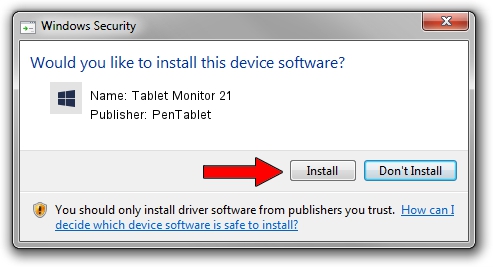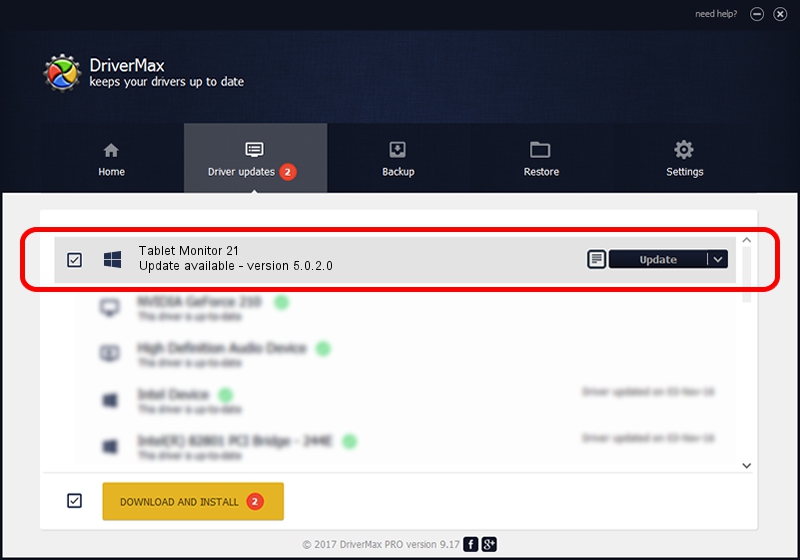Advertising seems to be blocked by your browser.
The ads help us provide this software and web site to you for free.
Please support our project by allowing our site to show ads.
Home /
Manufacturers /
PenTablet /
Tablet Monitor 21 /
HID/VID_5543&PID_7000&COL01 /
5.0.2.0 Jul 05, 2010
PenTablet Tablet Monitor 21 - two ways of downloading and installing the driver
Tablet Monitor 21 is a Tablet Class hardware device. The developer of this driver was PenTablet. In order to make sure you are downloading the exact right driver the hardware id is HID/VID_5543&PID_7000&COL01.
1. How to manually install PenTablet Tablet Monitor 21 driver
- You can download from the link below the driver installer file for the PenTablet Tablet Monitor 21 driver. The archive contains version 5.0.2.0 released on 2010-07-05 of the driver.
- Run the driver installer file from a user account with the highest privileges (rights). If your User Access Control Service (UAC) is started please confirm the installation of the driver and run the setup with administrative rights.
- Follow the driver installation wizard, which will guide you; it should be quite easy to follow. The driver installation wizard will analyze your PC and will install the right driver.
- When the operation finishes restart your PC in order to use the updated driver. It is as simple as that to install a Windows driver!
The file size of this driver is 50424 bytes (49.24 KB)
Driver rating 4.3 stars out of 33535 votes.
This driver is compatible with the following versions of Windows:
- This driver works on Windows 2000 64 bits
- This driver works on Windows Server 2003 64 bits
- This driver works on Windows XP 64 bits
- This driver works on Windows Vista 64 bits
- This driver works on Windows 7 64 bits
- This driver works on Windows 8 64 bits
- This driver works on Windows 8.1 64 bits
- This driver works on Windows 10 64 bits
- This driver works on Windows 11 64 bits
2. How to install PenTablet Tablet Monitor 21 driver using DriverMax
The most important advantage of using DriverMax is that it will install the driver for you in the easiest possible way and it will keep each driver up to date, not just this one. How easy can you install a driver with DriverMax? Let's follow a few steps!
- Start DriverMax and push on the yellow button named ~SCAN FOR DRIVER UPDATES NOW~. Wait for DriverMax to scan and analyze each driver on your PC.
- Take a look at the list of available driver updates. Search the list until you find the PenTablet Tablet Monitor 21 driver. Click the Update button.
- Finished installing the driver!

Jul 12 2016 12:01AM / Written by Andreea Kartman for DriverMax
follow @DeeaKartman