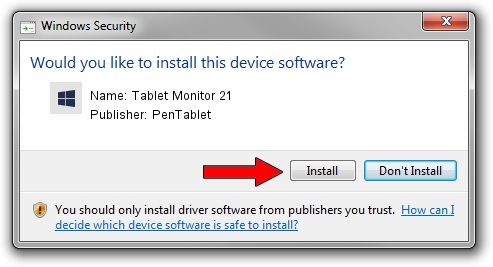Advertising seems to be blocked by your browser.
The ads help us provide this software and web site to you for free.
Please support our project by allowing our site to show ads.
Home /
Manufacturers /
PenTablet /
Tablet Monitor 21 /
HID/VID_5543&PID_7000&COL01 /
5.0.2 Jun 26, 2009
PenTablet Tablet Monitor 21 driver download and installation
Tablet Monitor 21 is a Tablet Class device. This driver was developed by PenTablet. The hardware id of this driver is HID/VID_5543&PID_7000&COL01; this string has to match your hardware.
1. PenTablet Tablet Monitor 21 driver - how to install it manually
- Download the driver setup file for PenTablet Tablet Monitor 21 driver from the link below. This download link is for the driver version 5.0.2 released on 2009-06-26.
- Start the driver setup file from a Windows account with the highest privileges (rights). If your User Access Control (UAC) is running then you will have to accept of the driver and run the setup with administrative rights.
- Go through the driver setup wizard, which should be quite easy to follow. The driver setup wizard will scan your PC for compatible devices and will install the driver.
- Shutdown and restart your PC and enjoy the fresh driver, it is as simple as that.
Download size of the driver: 48805 bytes (47.66 KB)
This driver was installed by many users and received an average rating of 4.4 stars out of 85872 votes.
This driver is compatible with the following versions of Windows:
- This driver works on Windows 2000 64 bits
- This driver works on Windows Server 2003 64 bits
- This driver works on Windows XP 64 bits
- This driver works on Windows Vista 64 bits
- This driver works on Windows 7 64 bits
- This driver works on Windows 8 64 bits
- This driver works on Windows 8.1 64 bits
- This driver works on Windows 10 64 bits
- This driver works on Windows 11 64 bits
2. Installing the PenTablet Tablet Monitor 21 driver using DriverMax: the easy way
The most important advantage of using DriverMax is that it will setup the driver for you in the easiest possible way and it will keep each driver up to date, not just this one. How easy can you install a driver with DriverMax? Let's see!
- Open DriverMax and push on the yellow button that says ~SCAN FOR DRIVER UPDATES NOW~. Wait for DriverMax to scan and analyze each driver on your PC.
- Take a look at the list of driver updates. Search the list until you find the PenTablet Tablet Monitor 21 driver. Click on Update.
- That's all, the driver is now installed!

Aug 1 2016 7:03PM / Written by Dan Armano for DriverMax
follow @danarm