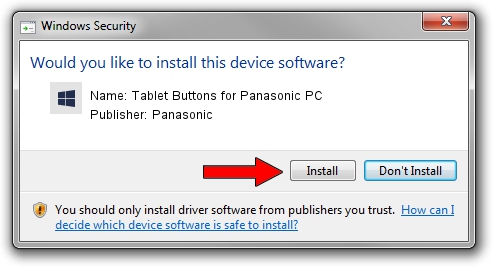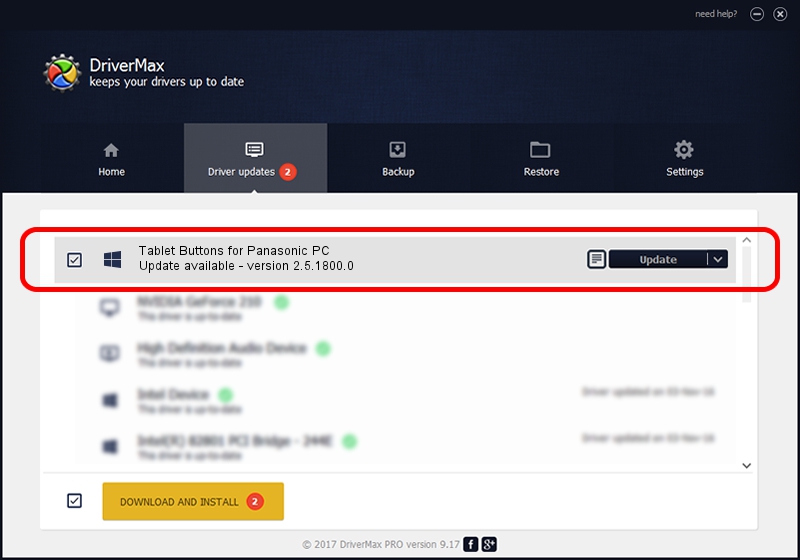Advertising seems to be blocked by your browser.
The ads help us provide this software and web site to you for free.
Please support our project by allowing our site to show ads.
Home /
Manufacturers /
Panasonic /
Tablet Buttons for Panasonic PC /
*MAT0031 /
2.5.1800.0 Jun 18, 2015
Driver for Panasonic Tablet Buttons for Panasonic PC - downloading and installing it
Tablet Buttons for Panasonic PC is a System Devices for Panasonic PC device. The developer of this driver was Panasonic. The hardware id of this driver is *MAT0031.
1. Install Panasonic Tablet Buttons for Panasonic PC driver manually
- Download the setup file for Panasonic Tablet Buttons for Panasonic PC driver from the link below. This is the download link for the driver version 2.5.1800.0 released on 2015-06-18.
- Run the driver setup file from a Windows account with the highest privileges (rights). If your UAC (User Access Control) is running then you will have to accept of the driver and run the setup with administrative rights.
- Follow the driver setup wizard, which should be pretty straightforward. The driver setup wizard will scan your PC for compatible devices and will install the driver.
- Restart your PC and enjoy the updated driver, it is as simple as that.
The file size of this driver is 2187948 bytes (2.09 MB)
This driver was installed by many users and received an average rating of 4.9 stars out of 44907 votes.
This driver will work for the following versions of Windows:
- This driver works on Windows 2000 64 bits
- This driver works on Windows Server 2003 64 bits
- This driver works on Windows XP 64 bits
- This driver works on Windows Vista 64 bits
- This driver works on Windows 7 64 bits
- This driver works on Windows 8 64 bits
- This driver works on Windows 8.1 64 bits
- This driver works on Windows 10 64 bits
- This driver works on Windows 11 64 bits
2. Installing the Panasonic Tablet Buttons for Panasonic PC driver using DriverMax: the easy way
The advantage of using DriverMax is that it will install the driver for you in just a few seconds and it will keep each driver up to date. How can you install a driver using DriverMax? Let's follow a few steps!
- Open DriverMax and click on the yellow button named ~SCAN FOR DRIVER UPDATES NOW~. Wait for DriverMax to scan and analyze each driver on your computer.
- Take a look at the list of available driver updates. Search the list until you locate the Panasonic Tablet Buttons for Panasonic PC driver. Click the Update button.
- That's all, the driver is now installed!

Jan 9 2024 1:58AM / Written by Daniel Statescu for DriverMax
follow @DanielStatescu